Can you believe we are now 2/3 of the way through 2024! That being the case, I best not hold you up, let’s dive into the blog for this fortnight:
NVDA 2024.3
NVDA 2024.3 has been out for a fortnight now. How are you finding it? We’ve had lots of positive feedback so far. Being notified of add-on updates is a hugely popular feature. A number of In-Process readers have been testing out the mouse wheel scrolling commands covered last time around. It’s great to see people testing out new features! Even if you don’t end up using something, knowing it exists is really beneficial, as you never know when it might come in handy.
If you haven’t tried out NVDA 2024.3, please do read the download announcement here, where you can also download the latest version.
NVDA 2024.4 Beta
Hot on the heels of the release of NVDA 2024.3, we’re now into the beta cycle of NVDA 2024.4 with Beta 2 available. We will cover the features next time around, but for now, I wanted to highlight how the beta versions work. As you download and run or even install the beta, it behaves exactly like any production version of NVDA. There are, however, three main differences you should be aware of:
- There may be bugs. We do, of course, make every effort to ensure every build of NVDA is as stable as possible. Beta versions are still pre-release versions, however, so there may be bugs. If you use a beta version, do be familiar with how to get back to a stable version of NVDA should you need to.
- If you install a beta version of NVDA, it opts you into NVDA’s beta channel. NVDA will then only receive update notifications for beta and release candidate (RC) builds. The beta/RC channel will always keep you up to date with the latest NVDA version. The last RC in a release cycle is identical to the final stable release. So, users who had installed the NVDA 2024.3 Release Candidate would NOT have been offered NVDA 2024.3 (the stable version) when it came out. But the NVDA 2024.3 RC 1 they were running is identical in all but version name to NVDA 2024.3 (stable). Users running the 2024.3 Release Candidate would, however, have been prompted to update to NVDA 2024.4 Beta 1 when it came out, without needing to read about it here in In-Process or on social media. To return to the stable release channel, upgrade manually to the latest stable build.
- Alpha and Beta versions of NVDA WILL beep when an error is written to the log. This is different to Release Candidate and stable builds of NVDA which do not by default. There is an option in the advanced settings to “Play a sound for logged errors”. This can be enabled for stable builds or only for alpha / beta builds. The reason for this is that alpha and beta versions are specifically aimed at testing. Although not every error causes NVDA to crash and become unusable, we DO want to know about them. We encourage anyone encountering errors (or anything not working as it should) in NVDA to ensure there is an issue on our GitHub issue tracker.
SPEVI Conference 2025
We are excited to share that NV Access will be at the SPEVI conference in January 2025!
The South Pacific Educators in Vision Impairment (SPEVI) Inc. is the major professional association for educators of students with vision impairments in Australia, New Zealand and the South Pacific region. SPEVI acts as the professional body in matters pertaining to the education and support of persons who are blind, have low vision, deaf-blindness, or additional disabilities. SPEVI membership is open to educators, professionals and parent groups who support and promote education for persons with vision impairment.
The SPEVI conference will be held in Brisbane from January 13-15. Full details at https://www.speviconference.net/
Creating a Portable Copy
One new change in NVDA 2024.3 is “By default, a new folder will be created when making a portable copy. A warning message will inform you if you try writing to a non-empty directory.”
This is a welcome change, but first, what is a portable copy and when might you use one?
One way of testing a beta build of NVDA if you don’t want to install it, is to create a portable copy of it. Creating a portable copy is also a great way to copy your NVDA settings from one machine to another. It can also enable running NVDA on a public machine you can’t get access to install NVDA on.
Portable copies of NVDA work just like installed copies. It loads quickly and you can save any settings you change. The User Guide lists the restrictions of portable copies. These include that you can’t have NVDA start automatically. Portable copies of NVDA will not work on secure screens (such as the logon screen) or programs with administrator privileges. You also can’t use audio ducking, touch screen input or features such as browse mode or speak typed characters in Windows Store apps.
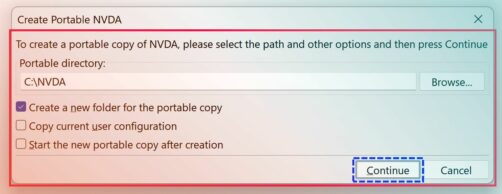
To create a portable copy:
- Press NVDA+n to open the NVDA menu.
- Press t to open the tools menu.
- Press c or down arrow to “Create portable copy” and press enter.
- Type the folder to create the portable copy OR tab to the “Browse” button, press enter and use the file open dialog which appears to select a folder.
- Press tab to “Create a new folder for the portable copy”. This is selected by default and will create a folder called “NVDA” under the folder specified. Press spacebar to UNCHECK this if you do NOT want NVDA to create a new folder.
- Press tab to Copy current user configuration. This is not enabled by default. When enabled, it will copy the configuration from the currently running copy of NVDA to the new portable copy.
- Press tab to “Start the new portable copy after creation”. This is not enabled by default. When enabled, it will automatically exit the current copy of NVDA and start the portable copy once created.
- Press tab to the “Continue” button and press enter to start the creation.
- While the new copy is created, a message reads “Please wait while a portable copy of NVDA is created”.
- Once done NVDA reports “Successfully created a portable copy of NVDA at “ (and then lists the folder the new copy was created in).
- Press enter to acknowledge the message. If you selected the option to start the new version, NVDA will exit and then the new copy will start.
The new option should greatly cut down the risk of creating a copy of NVDA into a folder which already has other files in it. If needed, you can rename the folder later or copy it onto a memory stick to use elsewhere. From the portable copy, you can “Install” NVDA on another machine. When you do that, there is an option to copy the configuration from the portable copy. Be sure to allow this if copying your configuration from one machine to another.
That’s all for this week. Please do install NVDA 2024.3, and if you want to test out what is coming soon in 2024.4, do try out the beta!