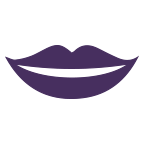The Help & Support You Need To Use NVDA To The Fullest!
Need support with your download?
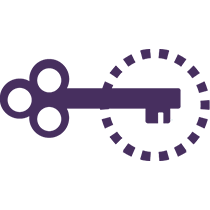
Free user guide
You can access the User Guide at any time under “Help” in the NVDA menu. Press either INSERT and the “N” key, or CAPS LOCK and the “N” key to open the NVDA menu. Alternatively, click on the NVDA icon in the task bar.
View user Guide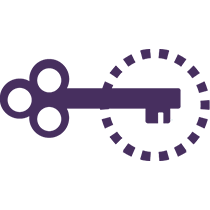
NVDA Quick Start guide
The NVDA User Guide contains a Quick Start Guide. Access this at any time under “Help” in the NVDA menu. Press either INSERT and the “N” key, or CAPS LOCK and the “N” key to open the NVDA menu. Or from the NVDA icon in the task bar.
Quick Start Guide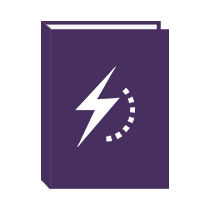
Training
Start with “Basic Training for NVDA”, in electronic text, audio or Braille. Move on to Microsoft Office with NVDA, or bundle everything, plus telephone support in the “NVDA Productivity Bundle”. Suitable for new or existing users.
Training Modules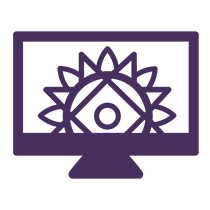
Email Support
There are a number of community-run email lists where NVDA users can answer each other’s questions. There are lists for various locations and languages available.
Find Out More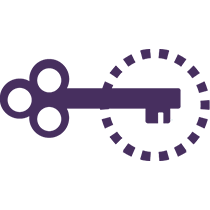
NVDA Support
Purchase support for NVDA and get the help you need when you need it via the phone or your preferred online option (eg Google meet, Skype or Zoom). Our experts can answer questions, walk you through completing a task or work on your PC remotely.
Find Out MoreNVDA Certified Experts
Find an NVDA Certified Expert (or sit the exam yourself).
NVDA Certification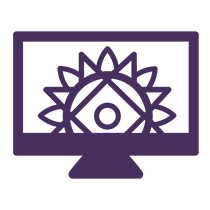
Report an issue / feature suggestion
We track bugs, issues and feature suggestions on GitHub. Free to use, you can search for existing issues, or write a new report yourself
Go to GitHubFREQUENTLY ASKED QUESTIONS
Why should I use NVDA over other programs?
NVDA is free, which is a big difference from other screen readers. You never have to worry about software maintenance agreements or ongoing fees. You can use NVDA on any number of computers and transfer to a new PC with ease. NVDA does not need an internet connection, and can be setup on a PC without admin access. All this also means you can put all that money towards something else.
In the end, if you have paid for another program and are happy using it, great. Feel free to download NVDA for when your other screen reader doesn’t work with a particular program or web page.
I don’t like the default voice; can I change it?
Definitely! NVDA uses the Windows OneCore synthesizer by default on Windows 10. Windows OneCore is a very natural-sounding voice which many users like. For Windows 7 and 8, the eSpeak-NG synthesizer is used by default. eSpeak-NG is responsive, available in many languages, and free to distribute. There are other, more human sounding, or more responsive voices available, to suit any preference. The popular Eloquence, Vocalizer, InfoVox and Acapela voices are all available. See https://github.com/nvaccess/nvda/wiki/ExtraVoices for more information.
How can NV Access afford to give NVDA away for free?
NV Access was formed by users, for users. The purpose of NV Access is to lower the economic and social barriers associated with accessing Information Technology for people who are Blind or Vision Impaired.
NV Access receives income from several sources:
- Corporate partnerships. We work with IT industry leaders, sharing our expertise in accessibility. This helps to make the programs you use every day more accessible. Would you like us to work with your organisation? Contact us for more information: https://www.nvaccess.org/contact-us
- Private donations and corporate sponsorships. NV Access is a registered charity in Australia. As a charity, we are able to accept tax-deductible donations. Donate here: https://www.nvaccess.org/donate/
- The NV Access shop. Training, phone support and NVDA Certified Expert listing benefit end users and help NV Access. The NV Access shop is here: https://www.nvaccess.org/shop/
Is there a Mac, iOS, Android or Linux version?
No. NVDA only works on PCs running the Microsoft Windows operating system. Windows 7 and later are supported.
Screen readers tend to work at a very low level, in order to get the information needed to present to users. This means, we would need to learn how to obtain the same information and then rewrite most of the code in order to make a version of NVDA for another operating system.
In addition, Apple’s Mac and iOS (used on iPhones and iPads) are locked down more than Windows. This is done to prevent malware from accessing sensitive information, but has the side effect of also making it impossible for a third-party screen reader to work. If you are using a Mac or iOS device, you will need to use the built-in VoiceOver screen reader.
Android and Linux are not as tightly locked down, and it would be possible to write a third-party Screenreader for those platforms. At this stage, however, we feel that our efforts are best directed to continuing to improve the screen reading experience on Microsoft Windows, so that is the platform we are concentrating on.
Help! I am not sure how to do something with NVDA, what do I do next?
The first stop is often the User Guide, which is under “Help” in the NVDA menu. As well as being a reference for each function and feature, it also contains a “Quick Start Guide” designed to get you going even if you are new to NVDA. Press NVDA+n to open the menu, then press h for help, then ENTER as the User Guide is the first option. Note that the NVDA key will be either INSERT or CAPS LOCK depending on your setup.
The User Guide is also available online at: https://download.nvaccess.org/documentation/en/userGuide.html
The users e-mail list is a great place for support and to share ideas. See: https://groups.google.com/a/nvaccess.org/g/nvda-users
If you would like to speak to someone directly, telephone support is available. See: https://www.nvaccess.org/product/nvda-telephone-support/
If you’d like to learn more about using NVDA, you might be interested in our official training material. The Basic Training for NVDA module is a great place to start and is available from: https://www.nvaccess.org/shop/ Other modules are available which build on this knowledge. The “NVDA Productivity Bundle” includes all our popular training material AND telephone support and is a great “all-in-one” option available from the NV Access Shop.
Where can I download materials I have purchased?
Aside from telephone support and the hardcopy Braille version of Basic Training for NVDA, all of our material comes as downloadable electronic files. You can find all materials you have purchased on your My Downloads page.
If you would like to provide feedback about the training material, if you find an error or if anything is unclear, please don’t hesitate to get in touch with us. Email [email protected].
I found a bug, how can I report it?
NVDA has a GitHub page at: https://github.com/nvaccess/nvda/issues
GitHub is one of the most popular sites for keeping track of updates to software. GitHub does need you to login with an account, although this only needs an e-mail address, and is free to use. Once you file an issue, you will get an e-mail about any comments or updates to that issue.
For help filing an issue, or to discuss how a feature works, you can ask in the NVDA user’s email list. See: https://groups.google.com/a/nvaccess.org/g/nvda-users to sign up. Please note, while issues can be discussed in the group, they need to be filed on GitHub before they can be worked on.
To report a security issue, please follow our procedure for “Reporting Security Issues“. Please contact NV Access directly if needed.
Can I donate to help improve NVDA?
If you are in a position, to make a financial contribution, we would greatly appreciate it, no matter the size. Donations over $2 are tax deductible in Australia. Donations are one vital way which helps NV Access continue to provide NVDA free of use to those all around the world. If you would like to make a donation to NV Access, you can do so here: https://www.nvaccess.org/donate/
Donations can be made via PayPal, with a credit card (via PayPal without logging in), or (for those in Australia) via direct bank transfer. Please note that we are unable to accept checks.
Aside from donating money, how can I support NV Access?
The best ways to support NV Access and the NVDA community are by advocating and joining in.
- Use the software yourself. If you find any issues or things which annoy you. Let us know. See “I found a bug, how can I report it?” above.
- Increase your knowledge. Learn how to use features such as object navigation and the review cursor. Browse the add-ons and other resources. See “Help! I am not sure how to do something with NVDA, what do I do next?” above.
- Become an expert. Demonstrate your knowledge and list yourself as an NVDA Certified Expert. See https://certification.nvaccess.org/
- Join in the user email list. Share tips and answer questions: https://groups.google.com/a/nvaccess.org/g/nvda-users
- Translate NVDA. If you are familiar with a language NVDA is not currently available in, we would love your help. See: https://github.com/nvaccess/nvda/blob/master/projectDocs/translating/readme.md for details.
- Refer to “Contributing to NVDA” for more ways you can join in!
What features are you working on for the next version of NVDA? When will it be out? And can I please beta-test it?
New versions of NVDA drop roughly every three months, so usually around four updates a year. A lot of work goes in behind the scenes before each release. Here’s a quick overview:
- First someone creates an issue on Github for a new feature or bug fix.
- This gets “triaged” and assigned a priority to ensure the most urgent issues can be dealt with first.
- When a new feature is added or a bug fixed, it first goes into an “Alpha” build for testing. A new feature in an Alpha build may not be completely stable and may even cause other unexpected side effects. It is important for a few users to try it on different machines and confirm that it works as expected. A feature is in the Alpha branch for at least a fortnight for testing. In the meantime, other issues are being worked on and new alpha builds are regularly released with changes and updates.
- A month or so before a new release, the next step is to put the feature into a “Beta” build. Beta builds have features which are a little more polished and closer to release. If no major issues are identified then it is considered ready to go in the next stable version. We don’t encourage most users to run Alpha or Beta builds as their only version of NVDA. You can download Alpha builds from our snapshots page. The snapshots page is at: https://download.nvaccess.org/snapshots/alpha/
- A few weeks before a new version comes out, we “freeze” builds. After this point, there can’t be any changes which will affect text strings such as messages. Freezing lets our translators ensure their language is up to date in time for the next release.
- The last step before the release of a new version of NVDA is a “release candidate”, or RC. Widely distributed, a release candidate is like a final check to ensure there are no major bugs. We encourage all users to download release candidate builds.
- The stable release, a week or so after the last RC build, will be identical to the last release candidate.
- NV Access publish a fortnightly blog. This regularly includes updates on new features and fixes. In the leadup to new versions coming out, we cover many of the upcoming features. You can find In-Process from the Blog link. You can also sign up to receive news via email: https://eepurl.com/iuVyjo.
- NV Access also publish a Roadmap, which you can find on our Roadmap Post.
How can I contribute my technical knowledge to the project?
NVDA is written in Python with a bit of C++ for good measure. If you have some programming knowledge, you might like to write add-ons or to contribute to “core”. Add-ons are like mini-programs which usually perform a specific function. Created by many users, add-ons can be found in the “Add-on Store” in NVDA’s Tools menu. Core is the main NVDA package that all users of the program have.
The official NVDA Development guide is available here: https://download.nvaccess.org/documentation/developerGuide.html
The Add-on development guide is available on GitHub: https://github.com/nvdaaddons/DevGuide/wiki/NVDA-Add-on-Development-Guide
If you have technical knowledge but aren’t in a position to write code, you may wish to help triage submitted issues. We have a supplementary page with more information on the triage process.
Does NVDA work with my language?
NVDA is currently available in more than 55 languages and rising! The full list of languages is available here: https://download.nvaccess.org/documentation/en/userGuide.html#Internationalization
If you speak a language NVDA isn’t available in, we’d love your help. See https://github.com/nvaccess/nvda/blob/master/projectDocs/translating/readme.md if you’d like to help translate NVDA into a new language.
By default, NVDA will use the default language Windows is set to on your computer. You can specify that it use a particular language in NVDA’s general settings. Press NVDA+n then P then ENTER to open General settings. Language is the first option. There are also options on this screen to allow NVDA to automatically switch languages.
NVDA uses the Windows OneCore voices by default for Windows 10 and 11. You can find the list of languages Microsoft supports on their Supported languages and voices page.
NVDA uses the eSpeak NG synthesizer by default in earlier versions of Windows and this synthesizer is still included in NVDA for all users. The full list of languages eSpeak supports is available here: https://github.com/espeak-ng/espeak-ng/blob/master/docs/languages.md
NVDA supports many other synthesizers which may be available in other languages as well. See https://github.com/nvaccess/nvda/wiki/ExtraVoices for more information on voices.
Do I need to install NVDA?
NVDA can be installed or run as a portable or temporary copy.
First, download NVDA from https://www.nvaccess.org/download/
When the downloaded file is launched, music plays as a temporary copy of NVDA starts. The license agreement screen appears. Activate “Install” to install NVDA to this PC. Select “Create portable copy” instead, to setup NVDA on a memory stick or in any other folder. Choose “Continue running” to keep running the temporary copy of NVDA.
With a portable version of the NVDA, you can save any changes you make to the setup (eg the voice, speed, or other options). There are some things which don’t work in the portable version. See https://download.nvaccess.org/documentation/en/userGuide.html#PortableAndTemporaryCopyRestrictions for full details. The most significant restriction is not being able to interact with secure screens. Secure screens include the logon screen, and the UAC dialog that appears when you install a program.
Can I use NVDA on a shared computer or set it to not start automatically?
If using a shared computer, you may not want NVDA starting automatically. While useful on a user’s own computer, NVDA can be set not to run on the login screen, or after a user logs on. When installing, one of the setup screens has a checkbox to “Use NVDA on the logon screen”. When checked, this option will start NVDA when the computer boots and gets to the logon screen. Aside from speaking or using a connected Braille display, NVDA does not affect the way sighted users interact with the logon screen. The welcome dialog has an option to “Automatically start NVDA after I log on to Windows”. If unchecked, NVDA will not start when this user logs in. Even with this option checked, NVDA won’t start when other users log in to their accounts on this computer, unless they have set that up. Both of these options are also available in the General settings dialog. Press NVDA+control+g to open the dialog. Note that the NVDA key is either INSERT or CAPS LOCK, depending on how it was setup.
Can I use NVDA in a commercial environment?
You certainly can! Our full license and other information which might be useful (such as our VPAT and collected information) is available from our Corporate & Government page.
Many organisations value the peace of mind which training material and telephone support provide. We are pleased to offer the “NVDA Productivity Bundle” to meet this need. the NVDA Productivity Bundle contains everything you need to help your users become as efficient as possible.
Would your organisation like to partner with NV Access to help us continue our mission to transform lives around the world? We’d love to have you on board! See our sponsorship page here: https://www.nvaccess.org/support-us/