It’s the end of May as we welcome a new Beta, let’s find out more!
NVDA 2024.2 Beta 3
The big news this week is that we are now up to Beta 3 of NVDA 2024.2. What’s new since we last looked at Beta 1? Quite a lot!
Changes introduced in Beta 3:
- Disable style navigation in Microsoft Word
- Add section on Add-on Store to Quick Start Guide
- Fixes for using Poedit with all plural forms
- Minor fixes for sound split
- Minor documentation fixes
- Updates to translations
- Disable style navigation in Outlook and non-UIA Word
- Disable vertical, style and text QuickNav commands in Kindle
- Minor documentation fixes
- Updates to translations
For those wondering how far away NVDA 2024.2 is, this is the last planned beta. We will put out the first Release Candidate soon – likely before the next In-Process.
Sound Split
One of the new features coming in NVDA 2024.2 is “Sound Split”. If you tried this in earlier betas there are some fixes for this feature in NVDA 2024.2 Beta 3. This feature allows splitting NVDA sounds into one channel (e.g. left) while sounds from all other applications are directed to the other channel (e.g. right). The options for Sound Split are found in the “Audio” settings. Press NVDA+control+u to open this settings page directly. Alternatively, press NVDA+n to open the menu, then p for preferences, then enter to open settings. With Settings open, press control+tab to “Audio”. There are eight options for sound split:
- Sound Split Disabled
- NVDA in both channels and applications in both channels
- NVDA on the left and applications on the right
- NVDA on the left and applications in both channels
- NVDA on the right and applications on the left
- NVDA on the right and applications in both channels
- NVDA in both channels and applications on the left
- NVDA in both channels and applications on the right
You can save how NVDA behaves (e.g. if you always want to have say NVDA on the left and applications on the right). You can also set which modes are available when using the new “Cycle Sound Split Mode” command. The command, NVDA+alt+s, cycles between any modes selected on this screen.
Another new option on the audio settings is “time to keep audio device awake after speech”.
This edit box specifies how long NVDA keeps the audio device awake after speech ends. This allows NVDA to avoid certain speech glitches like dropped parts of words. This can happen due to audio devices (especially Bluetooth and wireless devices) entering standby mode. This might also be helpful in other use cases, such as when running NVDA inside a virtual machine (e.g. Citrix Virtual Desktop), or on certain laptops.
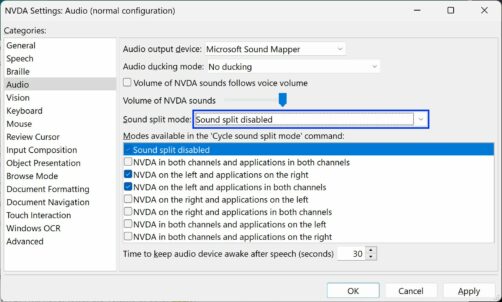
Eyes on Success
Last week, Mick and Gerald spoke with the Eyes on Success podcast. They shared a fun and fascinating interview about their changing roles at NV Access and what’s in store for NV Access, and NVDA moving forward. Listen at EyesOnSuccess.net.
New braille setting: “Display speech output”
When presenting information on a braille display, space is at a premium. Many displays have only 20 characters to display their message. When NVDA presents information in braille, it often condenses information if it can. It outputs the characters BTN instead of the full word “Button”, when focus lands on a button, for instance. Some information which NVDA reads aloud may not be output on the display by default, for the same reason. NVDA 2024.2 includes a new braille setting “Display speech output”. When this is active, the braille display shows exactly what NVDA speaks. A new option in NVDA’s braille settings is “Braille mode”. This has the options: “Display speech output” or “Follow cursors”. The “Follow cursors” option is the default, and is the way NVDA has always worked. It will follow the focus or review cursor as determined by the other braille settings. See the User Guide for more information on all the braille settings.
That’s all for this week. Please do try out the latest NVDA 2024.2 Beta 3 and try out the new features. Have a listen to EyesOnSuccess.net, and we’ll be back in June, as we get closer to the final 2024.2 release!