Well, we’ve had an overwhelmingly positive response to NVDA 2019.2, so let’s start with that this week:
NVDA 2019.2
If you managed to miss it, NVDA 2019.2 has been out for a couple of weeks now and has been very well received. The new features and fixes are improving the screen-reading experience around the world. If you haven’t updated yet, read all about the new version from the NVDA 2019.2 Release Announcement. Then get 2019.2 from the Download Page.
If you’re still using an older version, now is a great time to upgrade! If you have experienced any issues with recent releases, please let us know. NVDA 2019.2 includes lots of important fixes. If you’d like to correspond with a person, you can write to [email protected]. You can also browse known issues and file new ones on our GitHub Issue tracker.
NVDA in the workplace
NVDA’s rate of adoption by industry and employers continues to rise. We’ve had a jump recently in the number of queries from businesses wanting tips and support to roll out NVDA. In some cases, this is for one or more employees. In other cases, it is for schools, universities, libraries or other public institutions. We have again updated our Corporate and Government page. There is lots of information on privacy, security and information on deploying NVDA. We have telephone support available to assist your rollout, with numbers in the USA and Australia. There are lots of tips on that Corporate and Government page which answer many of the common questions we get asked. If your organisation has any queries about NVDA, please do Write To Us. Many users access NVDA via a public access computer at a library, internet café or school. If you visit such a facility which doesn’t have NVDA, please do let them know about how they can use NVDA free of charge.
Changing Lives – audio described
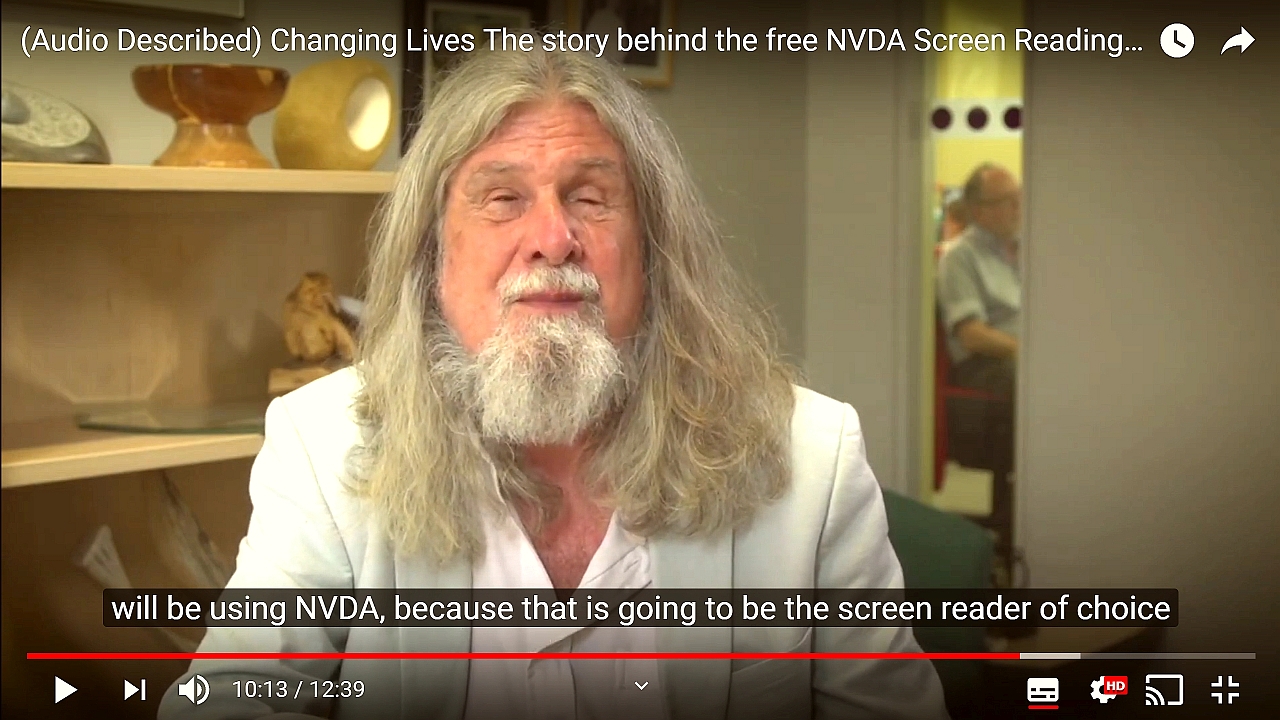
Screenshot from “Changing Lives: The story behind the free NVDA screen reader”. Kevin Carey (Chair RNIB), subtitle text “will be using NVDA because that is going to be the screen reader of choice”.
NV Access is pleased to announce the release of a new video. “Changing Lives: The story behind the free NVDA screen reader“, audio described and now on YouTube. This 12-minute video showcases some of the stories which exemplify why NVDA is such a vital resource around the world. The featured stories demonstrate people empowered to achieve their goals. Audio description is a crucial way to make video accessible to blind users. We felt that the process we used to audio describe this video was worth sharing. We have written a post to detail the way we described it, with tips you can take away as well.
Viewing information about files
I had a query this week about reporting information about a file, such as size and when it was last modified. To find this information, use File Explorer, also called Windows Explorer. The key is to set File Explorer to display files using “Details” view. This view makes browsing some of the basic information much easier than other views. To set File Explorer to use Details view, browse to the desired folder, and press CONTROL+ALT+6. Note this is the 6 on the number row, above the letters T and Y.

File Manager showing Details view
All the files are now in one list with information about each file in columns to the right. The default columns in details view are Name, Date modified, Type, Type and Size. Press UP and DOWN ARROWS to move between the files in the current folder. Press the LEFT and RIGHT ARROWS to move between columns and read the information. Note that when moving between files, the focus stays in the current column. One way around this is to use the review cursor to read the date and other information. Press the UP and DOWN ARROW KEYS to find the file you want to check. Press NVDA+numpad 6 (Desktop keyboard layout) or NVDA+shift+right arrow (Laptop keyboard layout) to move the review cursor to the right. The system focus is still on the file name, but the review cursor reads the other file information. When you press down arrow, the focus will move to the next file, and NVDA will report its name
“Basic Training for NVDA” has a whole section devoted to using File Explorer. This includes detailed information on each feature, as well as step-by-step activities. Basic Training for NVDA is available from the NV Access shop. It can be purchased in electronic text, audio or braille formats. It is also included in the popular NVDA Productivity Bundle.
That’s all for August! What do you think of NVDA 2019.2? Let us know your thoughts and we’ll be back again in September!