In-Process 2nd June 2023
The big news this week is that we’re going to be on Australian Story:
NV Access on the small screen!
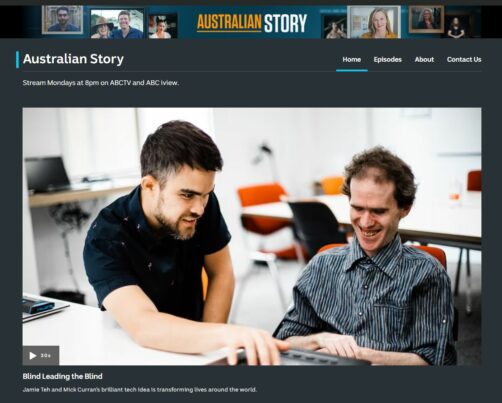
The ABC’s Australian Story site featuring the trailer for Mick and Jamie’s appearance on 5th June 2023.
For the past few months, we have been busy filming an episode of Australian Story, on our founders, Mick and Jamie. The episode features NV Access and NVDA and we are so excited to share it with you.
Australian Story is a documentary style television series. It is broadcast weekly to an audience of approximately one million Australians. The program features the stories of Australians who have notable reputations or achievements. We are very proud and honoured to have our founders recognised and featured.
It will be airing on Monday the 5th June at 8pm on ABC TV, or you can watch it anytime, after it airs, on ABC iView. The program will also be available to watch anywhere in the world on YouTube. We are also very pleased to confirm that it will include Audio Description.
We are excited to share our story and our critical mission of equal access to technology, regardless of language, location, or financial situation.
This opportunity wouldn’t be possible without your ongoing support! Thank you to all those who have donated and helped us keep NVDA free and accessible! Thank you to our dedicated NVDA community for helping to keep NVDA relevant and up to date. Thank you to all our end users for your trust, use and input. Your engagement helps us ensure that every NVDA release is the best it can be.
This isn’t just our story but all of yours as well and we look forward to sharing it with you.
NV Access hiring
As announced last In-process, NV Access is seeking a Software Engineer. The position is 100% remote, work from Home. It is Australia based – you must be classed as “An Australian Resident for tax purposes”. A great opportunity for a junior to mid-level software engineer. Use your Python / C++ skills to empower blind and vision-impaired people globally through technology. Applications from members of the blind and vision impaired software development community are encouraged. Please see our Software Engineer job posting for more information and to apply.
Sharing your stories
It’s not only our founders sharing their story at the moment. We are sharing your stories on our social media channels at the moment. Last edition, we had just posted our second video. Since then, we have shared two more. We have a vibrant Spanish community, spanning two email lists and websites. Iván studies journalism, and is part of the NVDA.es team. He shared his story with us, and now we’re sharing his story with you. This week, we added all of the recent stories to the “NVDA-Stories” section of the site. And in doing that, we took the opportunity to share one of our favourite* stories from that section. Sadam Ahmed’s story is quite inspirational. Fleeing war-torn Somalia for a new life in Australia, Sadam founded his own business. Accessible Technology Solutions is still helping users with their technology (including NVDA) today.
*As of this week, of the 14 stories in that section, we have limited the ones we call “our favourite”, to only the top 14!
Testing with NVDA’s Speech viewer
Many people use NVDA for testing, which is great! We do want to be clear, that we ourselves, are not a web accessibility company. We would encourage you to talk to experts such as Intopia for all your web accessibility needs. They run entire courses on testing with NVDA. They can also audit your site and help resolve any issues. You are, of course, absolutely welcome to also use NVDA for your own testing. You can download NVDA from the NV Access download page.
There are many great resources for doing your own testing with NVDA. WebAim, the University of Melbourne, and Harvard all have much more in-depth articles than I can fit here in In-Process.
Overall, the two broad things I would recommend trying when testing with NVDA are:
- Can you navigate everywhere you need to with the keyboard only?
- When you navigate, does NVDA read the information a user would need?
If you are a sighted tester, you may prefer to visually read the text NVDA reads. This can be useful if you don’t have speakers, or just because synthesized voices can take a little getting used to. NVDA includes a speech viewer which helps with this. Speech Viewer is a small window which can sit on top of all other windows, to display what NVDA is reading.
The speech viewer is on NVDA’s tools menu. One thing which can confuse sighted users, is that NVDA has no regular window which is always open. It has an icon in the notification area. To open the NVDA menu, click on the notification area icon, or press NVDA+n. The NVDA key is either INSERT or CAPS LOCK. Next, press T for tools, then down arrow to “Speech viewer”.
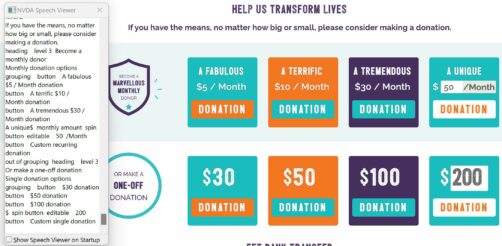
NVDA’s Speech viewer (left) displaying what NVDA has read while navigating through the donation options on the NVDA site
Would you like to know some more NVDA commands to get you going? We’ve got you covered! The NVDA User Guide contains a “Quick Start Guide”. Open the User Guide from NVDA’s Help menu (NVDA+n, then h), or online at https://www.nvaccess.org/wp-content/legacy/files/nvda/documentation/userGuide.html The Quick Start Guide has tips on download NVDA and getting it setup. It also covers many of the frequently used keys when running NVDA.
If you are testing a website, the commands in the Web Navigation section of the Quick Start Guide are vital for navigating web pages. One feature of NVDA useful on the web is the “Elements List”. Press NVDA+F7 to open the Elements List. This can be very useful for confirming the structure of your site. If I jump through by heading, or from link to link, will it make sense? Can I use landmarks to get around? Are all the form fields correctly labelled?
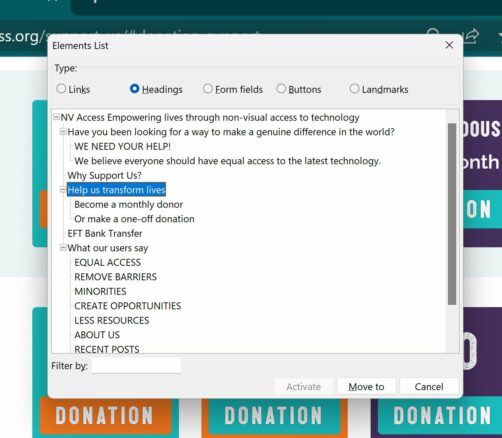
NVDA’s elements list examining the links on the NV Access donation page.
If you have questions after reading the User Guide, the NVDA user community is very helpful and friendly. Feel free to ask any questions about NVDA in the NVDA Email Group.
That’s all for this week. Do share your thoughts on the Australian Story article online. Don’t forget to tag @NVAccess on Mastodon, Twitter, Facebook, Instagram and LinkedIn.