Work continues apace as we move ever closer to NVDA 2022.2! That isn’t the only moving we’ve been doing – read on for more:
RSB Tech Fest

Mick, Quentin and Sean at RSB Tech Fest 2022
Last week, Mick, Sean and Quentin travelled to Adelaide for RSB Tech Fest. This was an even run by the Royal Society for the Blind, at their new Pirie Street headquarters.
Adelaide is over 700 km / 450 miles northwest of Melbourne, Australia. It is the capital of the state of South Australia.
Tech Fest was the first time we had been able to travel anywhere since 2019. It was also the first time Quentin and Sean had met in person.
The event was a great chance to meet users, service providers and other organisations.

Here is Mick, Sean and Quentin with the representatives of Dot Inc, who make the Dot Pad Braille graphics tablet, at RSB Tech Fest

Sean demonstrating NVDA to RSB Executive Director Damian Papps
As well as meeting lots of people excited about NVDA, we gave a presentation. We had a room full of people all keen to hear about the latest NVDA news. As a reader of In-Process, you are already well-informed and on top of all the recent news. If you are a new reader, welcome! Here are a couple of highlights:
- On 16th June we answered “What is CLDR?”
- On 31st May we had just released 2022.1 and also had an update to the NVDA certification
- On 18th May we highlighted a tutorial in Ukrainian to help those fleeing the invasion
- On the 3rd May we answered the question “What does NVDA stand for?”
That’s only the last two months AND only picking one item out of each, there was much more content in each edition!
NVDA Satisfaction Survey 2022
Have you completed our NVDA Satisfaction Survey 2022 yet? It’s really short, only three questions. Not to give too much away but one is a rating (0-10) and one is a yes / no question. The other question, where you can write more – is entirely optional! You could complete it in less time than it took me to write this paragraph!Complete the NVDA Satisfaction Survey 2022 on Google Docs
The survey will be closing soon, so we’d love you to have your say as soon as possible.
NVeofy
Have you seen our NVeofy campaign? Ok, more like a simple call to action. We’re encouraging anyone who can afford it, to consider donating to our end of financial year appeal. The easiest way to donate is at NVAccess.org. Every donation, no matter how much, is greatly appreciated. Every contribution goes towards keeping NVDA free for anyone who can use it! If you can’t afford to donate, please don’t feel pressured! You are exactly the reason it is so crucial for us to deliver NVDA for free to anyone who needs it.
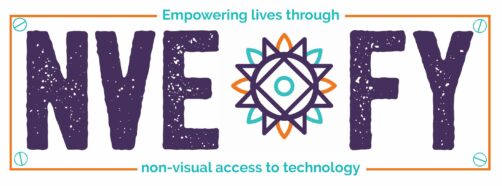
Text NVEOFY in purple with the O being the NV Access logo. Designed like a car registration plate with text “Empowering lives through” above and “non-visual access to technology” below.
If you would like to donate, please go to the NV Access website. Would you like something in return for your hard-earnt cash? We can help there too! We have a range of training materials and telephone support available for NVDA users from the NV Access shop.
NVDA 2022.2 Beta 2
I promised in the intro that work was continuing apace towards NVDA 2022.2. To illustrate that, may I present, NVDA 2022.2 Beta 2. So many 2s! NVDA 2022.2 Beta 2 includes not one but…. 2 updates – a bug fix when running programs with “.” In the name, and updates to translations. Read more and download the new beta from the NVDA 2022.2 Beta 2 release announcement
Changing NVDA’s keystrokes
After our RSB presentation, we asked for questions. One question which came up was, “How do you add a keystroke to toggle NVDA’s screen curtain?” We introduced Screen Curtain back in NVDA 2019.3. It is a feature which makes the screen entirely black, as if it was off. This is useful from a privacy point of view, and it can help save some battery life on laptops. Windows doesn’t have the ability to completely turn a screen off. Some laptops may have this ability, otherwise, screen curtain is the next best thing. This feature is available via NVDA’s vision settings category. Press NVDA+control+g to open general settings, then control+tab to the “Vision” category. This category includes both Visual Highlight and Screen curtain options. Visual Highlight puts a coloured border around the object with focus. As with other settings, press tab to move through the options and spacebar to check or uncheck. We didn’t assign a keystroke to these functions by default. You can add one yourself using NVDA’s Input Gestures dialog. Here’s a piece out of In-Process from 2020 on setting a keystroke for Screen curtain.
Another question a user asked recently was Why call it “Input gestures”? Why not call it “Keystrokes” or similar? The reason is that you can use any number of different “gestures” to perform actions. As well as the keyboard, you can use keys on your Braille display or actions on a touch screen, or a combination. The dialog also has the ability to emulate system keys. Emulating system keys is powerful as it basically lets you assign a keystroke to ANY gesture. Here’s a piece from earlier this year where we covered Emulating System Keys in detail.
That’s all for this week. Do remember to complete the NVDA Satisfaction Survey 2022. If you are in a position to donate for #NVeofy, we’d greatly appreciate it! We’ll be back in July as we get close to NVDA 2022.2!