We are still marching on towards NVDA 2019.2! Have you downloaded NVDA 2019.2 Beta 1 yet? We’d love to hear how you are finding it! Remember to comment in the NVDA User’s Email group or Email us with your feedback!
New Video: What is NVDA?
NV Access is pleased to share our new video: “What is NVDA?”. It is a three-minute overview of some of the things a screen reader can do. A key feature of the video is that most of the audio is from NVDA itself rather than commentary by a human narrator. The video demonstrates NVDA in several programs and using different synthesizers, including Windows OneCore and Eloquence. It is primarily aimed at those who are not familiar with screen readers. It would be helpful for those considering NVDA for themselves, a family member or an employee. The video would also be a useful overview for developers, to show what a screen reader does for an end user. The video is on YouTube at https://www.youtube.com/watch?v=tCFyyqy9mqo
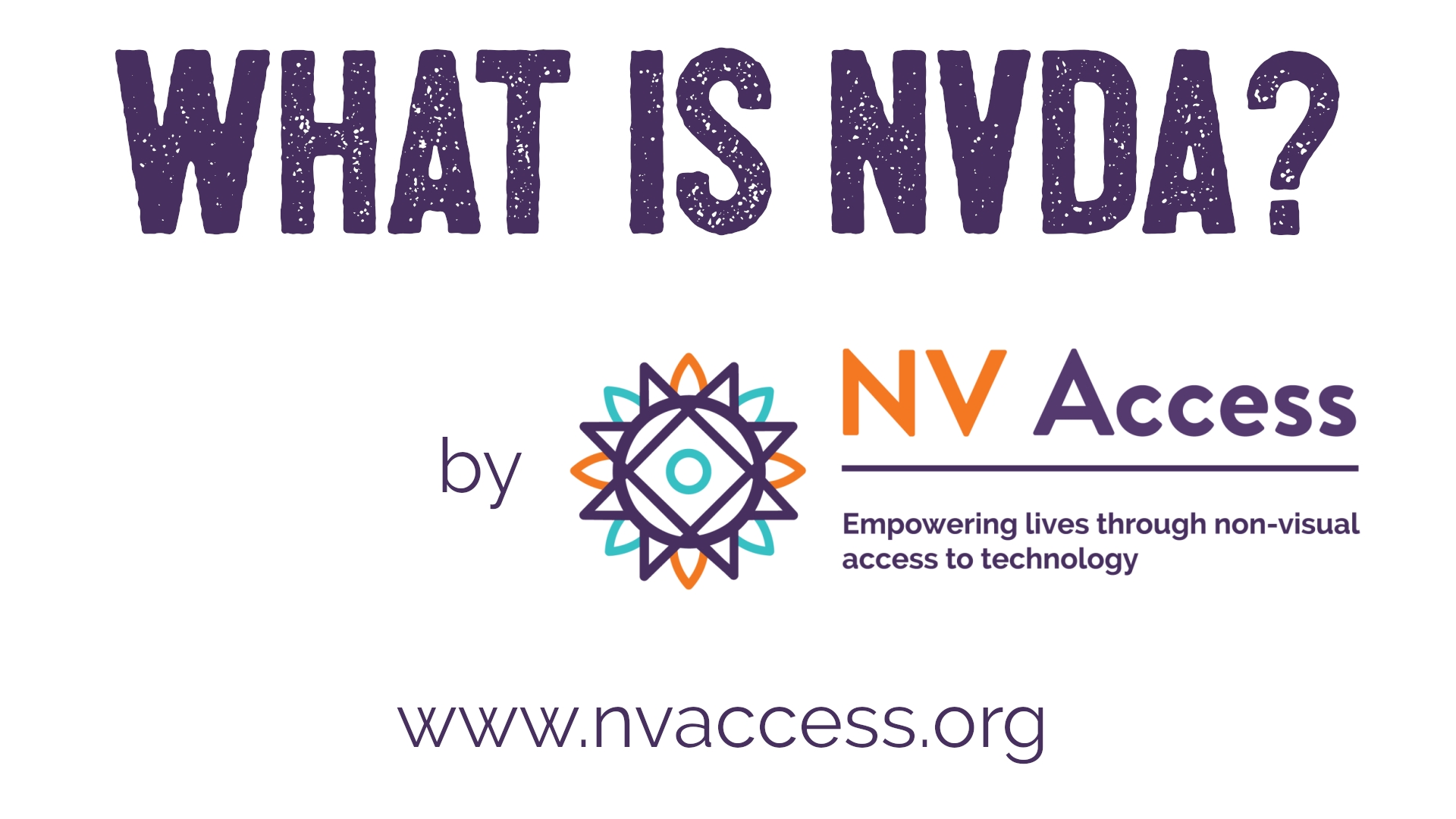
What is NVDA Video intro screen
NVDACon 2019
The NVDACon planning committee are busy preparing this year’s conference. If you haven’t been to NVDACon before, it’s an online conference, run through a program called TeamTalk. The conference includes presentations and workshops. There is also time to chat with other attendees, and the NVDACon keynote presentation. This year, the conference is being held on the weekend of the 2nd to the 4th of August. The committee are currently calling for topics from anyone interested in presenting. If you’re interested in presenting, please see the Call for Topics announcement on the NVDACon page.
Using GitHub
Last issue, we covered NVDA 2019.2 Beta 1 and encouraged people to download and test it. If you haven’t yet, I’d still encourage you to try it. Refer to In-Process from 6th June for how you can run it as a temporary copy of NVDA. That will let you test it without interfering with your installed copy. This time, I wanted to cover how to report any issues you may find – either with the Beta, or with any version of NVDA.
To keep track of known bugs and conflicts using NVDA with various programs, we use GitHub. As well as issues, GitHub also lets users do things like download the whole source code. Because of this, many users are wary of GitHub, thinking it is only for very technical people. For the average user, here are a couple of tips to help you quickly find your way through GitHub. The main things you might want to do are to file an issue or search to see if someone else has already reported a bug.
Firstly, go to GitHub.
Yes, you do need a GitHub account. However, it is free, and you don’t need to provide a lot of information. You can either select “Sign up” or try to file an issue without logging in. GitHub asks for a username – this can be your name, or whatever you would like to be known as. You also need to provide an email address and a password. The page states that “We’ll occasionally send updates about your account to this inbox. We’ll never share your email address with anyone.” From experience, I get emails when someone replies to an issue that I created or commented on, and that’s about all.
Once you have an account, you can create or comment on issues. Bookmark the direct link to issues: https://github.com/nvaccess/nvda/issues to make it easier to get to.
There are two main places you will want to jump to on this page:
- An “Edit” field to search NVDA issues. Press E in Browse mode, to have NVDA jump directly to this edit field.
-
A “New issue” button (either shift+tab a couple of times from the edit field, or locate in the “buttons” category of the elements list).
In the search edit field, type something related to the problem you are having. For instance, “excel” would list issues related to Microsoft Excel. Such a short search may also list unrelated Excel issues. The more information included in a search, the more likely the results will be to relate to your problem. Sometimes a related issue might be missed by a verbose search. For example, if you are having a problem accessing the ribbon in Microsoft Word and include your version, “word 2016”. If someone else has reported it, but with Word 2013 because it affects both versions, it may not be listed. In general, two to six keywords are usually good.
When activating the “New issue” button, GitHub takes you to the choose issue type page where you can choose what kind of issue to report – either a Bug report or a Feature request. A bug is something which should work but doesn’t. An example might be reading the text in a comment in Word, or accessing the Windows 7 Start menu. A feature request is something new which NVDA doesn’t currently do or support. A feature request might be to support a new program, or add a feature NVDA doesn’t currently have.
Once you select either Bug Report or Feature Request, the page changes and the focus moves to a “Title” edit. In the title, type a few words or a sentence which describes the issue. “NVDA crash” is very vague. “Crash in Microsoft Word 365 when inserting a table using NVDA 2019.2beta1” is a descriptive issue. Please report issues against the beta version only if you know they were not present in NVDA 2019.1.1. In the case above, if the issue also happened with NVDA 2019.1.1, the subject “Crash in Microsoft Word 365 when inserting a table” would be better. Knowing it has existed for some time and still happens in the beta is good information. If you suggest it is a new issue since 2019.1.1, then we may look in the wrong place for the cause.
Once you have entered a title, press TAB until the focus is in the “Comment edit”. This is a large edit field where you can type as much information as needed to describe your issue. The field already has text in it to help guide you through providing useful details. Please start at the top of this field and down arrow through the text. Headings use hashes ###. Write your comments after each heading. In the example of inserting a table in Word, in the line below “### Steps to reproduce:”, type the steps in order. In Word, Press ALT+N, then T to insert a table, use the arrow keys to select a 3×3 table, then press ENTER. Next, down arrow to “### Actual behavior:”. Under that heading, write what happens. Move to “### Expected behaviour” and note what you expect should happen, then fill in the rest of the form. Once done, press TAB to the “Submit new issue” button and press ENTER.
That’s all for this week. Do try NVDA 2019.2 Beta 1 if you haven’t already, check out our “What is NVDA?” video and do Email us with your feedback on both. Stay tuned next edition for news on NVDA 2019.2!