NVDA 2019.3 here we are! For those who have been following this journey, this release has been a long time coming. The reaction from users has been fantastic! So, let’s get right into the big news story:
NVDA 2019.3.1
NVDA 2019.3 came out on the 10th of February. We discovered an issue with a couple of translations and quickly rectified that. As a result, NVDA 2019.3.1 came out before most users had downloaded the initial release.
If you have NVDA set to check for updates, NVDA 2019.3.1 is offered as an update from any previous version. This includes the beta and Release Candidate versions.
One of the big changes, as we’ve discussed on this blog before, is the update from Python 2.x to Python 3.x. This has necessitated an update from most add-ons. I’m pleased to confirm most add-ons have been updated. This includes popular tools such as NVDARemote, and synthesizers. Code Factory’s Eloquence and Vocalizer bundle, Tiflotecnia’s Vocalizer and Acapela are all 2019.3.1 compatible.
EDIT: I believe Tiflotecnia are ironing out a couple of glitches with their package. If you are interested, email Rui at Tiflotecnia for access to the updated Tiflotecnia Vocalizer.
Note that for some of the commercial add-ons, you may need to de-register the add-on before updating. If you encounter problems with activations, please contact the retailer of the add-on.
Other highlights in this release include 64 bit support for Java VMs, Screen Curtain and Focus Highlight functionality, support for more braille displays and a new Braille viewer, and many many other bug fixes.
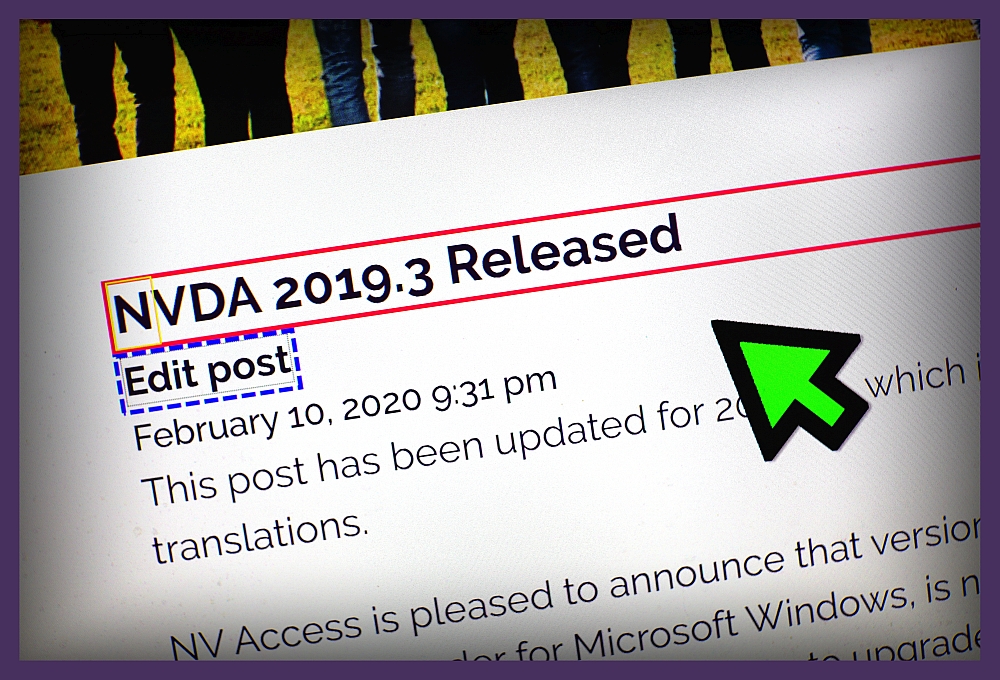
Image of NVDA 2019.3 release announcement showing text highlighted using new Focus Highlight feature
Screen curtain
NVDA’s settings screen now includes a “Vision” Category. On this page you can find options for both Screen Curtain and Focus Highlight. It is possible to use a keystroke to turn screen curtain on or off, however this is not assigned by default. Since we’ve had a few questions about how to do that, I thought I’d share the information here.
NVDA’s “Input Gestures” dialog allows you to customise any of NVDA’s gestures. New gestures can be added, or existing gestures removed. It is the last option on NVDA’s “Preferences” menu. To open the Input Gestures dialog:
- Press NVDA+n to open the NVDA menu
- Press P for Preferences
- Press N for Input Gestures. The Input Gestures dialog appears.
- Press V to jump to the “Vision” options.
- Press right arrow to open the vision options.
- Press T (or down arrow) to “Toggle the state of the screen curtain”).
- Press ALT+A to add a new keystroke
- Press ONLY the keystroke to add.
- Press ENTER to assign the keystroke for only the current keyboard layout. Or, press the down arrow then enter to select ALL layouts before pressing ENTER.
- Press ENTER to close the dialog.
From here you can navigate the tree view of all commands. Use regular navigation keys such as arrows, or press the first letter of the desired item. Alternatively, the list can be filtered to show only commands which match a string of text. To use filter, press SHIFT+TAB then type the name of the command. Commands can be customised using keystrokes, touch gestures and braille keys.
A new option in this dialog for 2019.3 is the option to reset ALL custom gestures back to their default. To access that feature press ALT+D for “Reset to factory defaults”, then ALT+Y to answer “yes”. For now, let’s browsing the input gestures dialog to add a keystroke to toggle Screen Curtain:
CSUN 2020
This year’s CSUN Conference is coming up fast. CSUN is one of the largest assistive technology conferences in the world. Held in Anaheim, California, it is on this year from the 9th to the 13th of March.
NV Access will be there. We are running a session on Wednesday, March 11, 2020 – 3:20 PM PST in Grand GH. We’d love to see you there!. We’ll have all the details on recent improvements to the free NVDA screen reader, the NV Access product range and an organizational update on progress to maximize impact and sustainability. If you’re coming to CSUN 2020, we’d love to catch up with you. Do Tweet @NVAccess and let us know you’ll be there!
Open Source Blindness
One of our users, Moses, shared a post with us we thought we’d share with you. “Open Source Blindness”, by Devin Prater. Devin highlights the benefits of NVDA’s software model, and community. He also discusses the open source movement, and about what that means.
There are a lot of misconceptions around Open Source. We spend a lot of time reassuring companies about how open source is as secure as closed source software. One concern people have is whether anyone can edit the software they use on their computers. With software like NVDA, that is absolutely not true. Open source means that the source code is available for anyone to view. One benefit is that it enables people outside the core developers to comment on bugs and offer suggestions for improvement. The final, compiled product contains only code which was either written, or directly checked and approved, by NV Access. Provided you download from https://www.nvaccess.org/ (the Official Site), you can be sure that you are downloading an official version of NVDA. Download from the Official Site assures you a copy of NVDA which is unaltered and free from malicious software.
You can also verify this by checking the digital signature in the “Digital signature” tab of the file properties.
While anyone could potentially download the NVDA source code and edit it, only NV Access can upload files to the Official Site. There is no more inherent risk with downloading NVDA from the Official Site than there is downloading a closed source program from its official site.
If you know anyone with those concerns, feel free to direct them to this post, or to our Corporate and Government Page. Or anyone is more than welcome to EMail Us with any questions or concerns.
That’s all for this week. Please do Let Us Know what you think of NVDA 2019.3.1, and we look forward to catching up with you in early March!