It’s here, NVDA 2024.3 has arrived! Let’s cover what’s new – but first, what else is in this week’s edition:
- NVDA 2024.3 Released
- Note for Beta and RC users
- Thanks to SignPath
- Mouse Scrolling Commands
- A11y Camp
NVDA 2024.3 Released
NVDA 2024.3 is now available! There are lots of exciting features inside. Let’s have a look at the highlights:
The Add-on Store will now notify you if any add-on updates are available on NVDA startup.
There are now options to apply Unicode normalization to speech and braille output. This can be useful when reading characters that are unknown to a particular speech synthesizer or braille table and which have a compatible alternative, like the bold and italic characters commonly used on social media. It also allows reading of equations in the Microsoft Word equation editor.
Help Tech Activator Pro braille displays are now supported.
Unassigned commands have been added to scroll the mouse wheel vertically and horizontally.
There are several bug fixes, particularly for the Windows 11 Emoji Panel and Clipboard history. For web browsers, there are fixes for reporting error messages, figures, captions, table labels and checkbox / radio button menu items.
LibLouis has been updated, adding new Braille tables for Cyrillic Serbian, Yiddish, several ancient languages, Turkish, and the International Phonetic Alphabet. eSpeak has been updated, adding support for the Karakalpak language. Unicode CLDR has also been updated.
Visit the NVDA 2024.3 Release Announcement for the full change log and download links.
Note for Beta and RC users
A quick note for our very valued users who test out Beta and Release Candidate builds. Firstly, thank you for all your help! It is your testing and feedback which helps ensure that releases like 2024.3 are as stable as possible. If you are on the “NVDA 2024.3 Release Candidate”, it will NOT prompt to update to the NVDA 2024.3 which was released today. This is intentional. The ONLY difference between the last released candidate and the final build is the version name (whether it has “rc1” in the name). The functionality itself is identical. Staying on this build means you will be notified when the first beta of NVDA 2024.4 is released. As a valued beta tester from NVDA 2024.3, we hope you will consider beta testing 2024.4 betas when they come out as well. If you do manually download NVDA 2024.3, that’s fine too. It will install normally over the top of the RC. The only difference is that those on NVDA 2024.3 (final) will need to download the first NVDA 2024.4 beta manually if desired.
Thanks to SignPath
As mentioned in July, NV Access is pleased to announce that we are now using a new code signing certificate for our builds. You may have noticed that when installing the 2024.3 update (or one of the earlier beta versions) that a warning from Microsoft Defender SmartScreen pops up. This is the result of the new code signing certificate (which are rotated every few years) being used, and nothing to worry about. The new certificate will continue to give our users peace of mind in the authenticity of NVDA builds. If you do get a warning, please choose “Run anyway” and you should not be bothered again in future.
To allow NVDA to install if you get the warning:
- When the warning appears, press tab to “More info”
- Press enter
- Reading through the dialog, note that the publisher is listed as: “AU, Queensland, Camp Mountain, NV Access Limited, NV Access Limited”
- To allow NVDA to run, press tab to “Run anyway”
- Finally, press enter to run the snapshot
We would like to extend our sincere gratitude to SignPath for their generous support in providing code signing services to many open source projects, including NVDA. Their contribution helps us maintain the security and integrity of our releases.
Mouse Scrolling Commands
NVDA 2024.3 includes unassigned commands to scroll the mouse wheel. I thought this might be useful to bring to the attention of low vision, magnification users. These commands provide an accurate keyboard way to scroll text to read visually. Testing the feature reminded me of another point I figured it was worth making. There is a reason not all commands have a gesture by default – it can be very hard to find suitable gestures. In this case, four gestures would be needed – to scroll the wheel up, down, left and right.
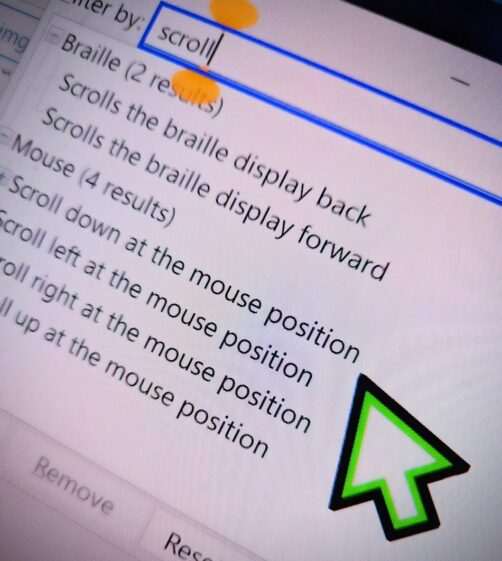
To try the command out, I setup NVDA+Windows+arrows for the four directions.
Note that scrolling the mouse wheel (either with the physical mouse or NVDA) generally does not trigger speech. The commands can be useful in cases such as some dynamically loaded web pages, or applications such as dism++ in order to load more items than originally displayed. And a reminder that the commands are unassigned by default. You will need to assign gestures to these if you wish to use them. Follow the steps in this In-Process article on input gestures to assign keystrokes to the commands. In the input gestures dialog, move to the “Filter” edit box and type “Scroll” to narrow the results.
A11y Camp
Finally, today, a shout out to are friends at A11y Camp who are preparing for this year’s conference. A11y Camp is “Australia’s premier annual conference on digital accessibility and inclusion, where people can share, learn, geek out, and connect with their peers and colleagues”. The conference will be at the Clarendon Auditorium, Melbourne Convention and Exhibition Centre on Wednesday 23rd October. Register at https://a11ycamp.com.au/
That’s all for this week. Do check out NVDA 2024.3 and let us know how you find it!