It’s been a busy fortnight, but we’ve got big news as we head closer to the stable NVDA 2025.1 release. Remember, if you’d like to be notified by email when the release comes up, don’t forget to subscribe to our release announcements (If you’ve already subscribed to the various categories, you may be reading this blog post as an email right now). Let’s have a look at what we’ve got for you today:
NVDA 2025.1 Release Candidate
We are very pleased to have finally reached the last phase before NVDA 2025.1 is released – the Release Candidate! This build is considered stable, and we do encourage all users to download and test it. If no major issues are reported, this will be identical to the final build.
First, let’s have a look at the updates from the last few betas
- Updates from Beta 9 / 10:
- Updates to translations
- Correct context help navigation for Remote Access dialogs
- Updates from Beta 8 (beta7 was skipped due to a technical issue during the release process):
- Updates to translations
- Fixes for properly disabling the Add-on Store and Remote Access settings in secure mode
- Fix reading math in PDFs where alt text contains /& or /<
- Fix the toggle report CLDR script
- Fix issues when connecting to an untrusted relay server
- Documentation now includes a tab icon
You can find the full updates notes and information, and of course download the RC from the NVDA 2025.1 Release Candidate announcement.
NV Access strategy session
Just after our last In-Process came out, NVDA staff and board members had an intensive “Strategy session” over two days in Melbourne. With everyone usually working remotely, this was a great opportunity for the board and staff to get together. We reviewed the past year, what has worked and what we can learn. We also looked to the future, and reaffirmed our roadmap. We all left feeling energised, refreshed, and enthusiastic about the coming year.
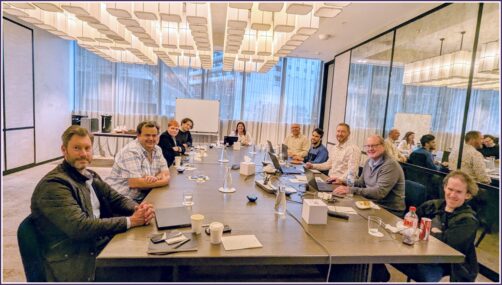
Pictured L-R: Jevan, Mathew, Emma (almost hidden) Sascha, Sean, Michaela, Quentin, Jamie T, Gerald, James B, Mick
The time together was also a great opportunity for our board to meet all the staff and get a feel for the day-to-day operations. And for the staff to take a step back and look at the wider picture.
Should you use Screen Layout?
NVDA user James Scholes recently did a poll on Mastodon asking whether people browsed the web with screen layout turned on or off. The answer which grabbed my attention was the 34% of people who weren’t sure what the option actually was. So, let’s address that, and then you can properly decide whether you prefer it on or off. The default is on, so if you ARE currently in that 34% unfamiliar with the option, you’re probably currently using it on.
Use Screen Layout is an option in NVDA’s Browse mode settings.
You can also use NVDA+v to toggle it. The User Guide describes the option as:
“Allows you to specify whether browse mode should place clickable content (links, buttons and fields) on its own line, or if it should keep it in the flow of text as it is visually shown. Note that this option doesn’t apply to Microsoft Office apps such as Outlook and Word, which always use screen layout. When screen layout is enabled, page elements will stay as they are visually shown. For example, a visual line of multiple links will be presented in speech and braille as multiple links on the same line. If it is disabled, then page elements will be placed on their own lines. This may be easier to understand during line-by-line page navigation and make items easier to interact with for some users.”
The web page with this blog entry on it is a great place to demonstrate this option. Visually the page has the NV Access logo up the top with a button encouraging people to donate. Under that is a navigation bar with nine links, then the “News” heading before getting into the content of the post.
With Use Screen Layout on, as you down arrow through the NV Access home page, NVDA reports the NV Access logo, then the donate button, then on the next line, “List with 9 items, link Home, submenu link About, link download, link Get Help” … etc. Press down arrow again and NVDA reports “main landmark, heading level 2, News”. To get to those individual navigation items, when first arriving at the list, use tab, K (next link), or the elements list. One advantage of screen layout is that items are presented closer to how they appear visually, and it can be easier to skip past things like navigation bars.
Press NVDA+v to turn screen layout off, then press control+home to jump back to the top of the page. As you press the down arrow, NVDA reports the logo, then the donate button, as previously. It then reports “List with 9 items, link Home”. Press down arrow again and NVDA reports “Submenu link About”, press down arrow again and NVDA reads “link Download”, again for “Link Get Help”, etc. One advantage with screen layout off is that once you down arrow to a link, you don’t need to use tab, you can press enter at this point to activate the link. Note that if non-interactive text follows a link, it will still be left on the same line for ease of reading. This does not impact activating the link.
Is there a feature you aren’t sure about or would like to see covered in a future In-Process? Do let us know!
Just before we finish for this week, we wanted to take a moment to thank all our wonderful community for your support as we deal with some server issues. Downloading NVDA, purchasing from the shop and accessing other information should all be working. Currently the main outage we have is the certification system. Please let us know if you notice anything not working. Do try the NVDA 2025.1 Release Candidate and let us know what you think. We are very excited to share the stable version with you very soon!