We are getting close to a beta for NVDA 2025.1. We are on track for 2025.1 Beta 1 to be released early next week. Please do subscribe to be notified by email as soon as it is available! In the meantime, there is plenty of other news to share:
Updated Basic Training
We recently updated our Basic Training for NVDA module. This update has been available in electronic text and Braille for several months, and we have now uploaded the updated audio version of the material.
With that, we felt it was worth covering a few of the recent updates to the material, particularly since this is the first update to the audio module in a couple of years.
We’ve tweaked various things to match changes in NVDA and Windows. For instance, we added topics on “Flattened navigation” and “Paragraph style” features. We also updated mention of NVDA settings which have moved, including those in the “Audio” category. Some of the biggest changes are:
- Added a whole section on the NVDA add-on store
- Updated activities which previously used WordPad, as Microsoft have removed WordPad from Windows 11 from 24h2 builds onwards
- We have added “Bonus Activities” to most topics
I think you will really like the bonus activities, but what are they? Essentially, they’re a way to ensure you do understand a topic before you move on. Most topics broadly have three parts to them now:
- An explanation of the concept, listing the keystrokes involved, how and when you might use it, and how it builds on previous concepts.
- An Activity. This is a task, broken down into simple steps, listing each keystroke to press, step by step. This allows trying out the feature and building experience doing the task with NVDA.
- A Bonus Activity. This new part follows each activity. It gives you one or more high-level tasks to do, but doesn’t give you each key to press, so you can tell whether you really do understand the topic, or if it would be worth going over again.
An activity might have you open Notepad and then include a step which reads:
- Press NVDA+t to read the title of the current window. NVDA will read “Untitled – Notepad”.
A Bonus Activity would simply ask you to “Have NVDA read the title of the current window”.
If you have previously purchased Basic Training for NVDA, you can go to your NV Access account downloads page, that is: nvaccess.org, then Log in, and “Downloads”. The file you can download here will be the latest version available.
If you have not yet purchased Basic Training and would like to, it is available from the shop in three formats:
- Electronic text (A zip file with the material in a HTML web page, an ePub file, a Word DOCX file, and a plain text TXT file)
- Human-read, MP3 audio
- Hardcopy UEB Braille
To read the ePub version of the electronic text on a PC, be sure to check out the latest version of Thorium Reader we covered here last fortnight.
Server Updates
We have recently done some upgrade work on our server infrastructure. This work will help provide both a higher level of security against threats into the future, and greater robustness as more and more people download each update and read each blog post (Hi to all our new readers recently!). Although a major piece of backend work for us, for the most part, you shouldn’t notice any difference at all. The website is still where it was, NVDA will still alert you about updates as they come out, and our GitHub page hasn’t moved. Some of the direct URLs to resources, for instance the User Guide, have changed. If you go to the old link, they will redirect to the new address, but if you have the old link bookmarked, it is worth updating the link. And of course, if you notice anything which seems broken, please do let us know.
Reading in a Command Prompt
Needing to type commands into a command line is less common for the average user now than ever before. It is still something users may need from time to time, and something advanced users may do more often. Windows includes several types of command line, terminal or “PowerShell” applications, although reading the output of commands is similar between them. These features are very powerful, and it is possible to make your PC completely unusable if not used carefully. We don’t recommend using any of these applications unless you are confident in how they work. For tech history enthusiasts, Microsoft published a series exploring the history of the Windows Command Line you may find interesting.
With the command prompt open, the focus, and text caret, is on a “prompt”, a line which displays the current directory and allows commands to be entered. Type a command and press enter. The command is executed, and any output is written in the window, above a new prompt. From the prompt, pressing the up arrow navigates through commands which have been previously entered – the commands themselves, not the output. This is very useful when wanting to type a new command which is the same as, or a slight variation on a previous command. In order to read the output from a command, we need to use NVDA’s review cursor.
For instance:
- Press Numpad 7 (laptop: NVDA+up arrow) to move to the previous line of output
- Press Numpad 8 (laptop: NVDA+shift+dot) to re-read the current line. Press this twice to spell the information
- Press Numpad 9 (laptop: NVDA+down arrow) to move to the next line of output
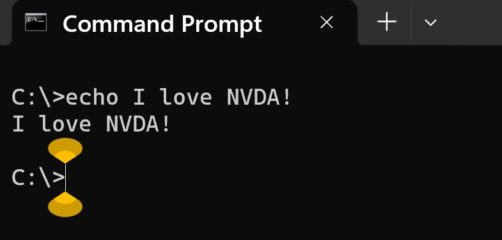 (Screenshot of a command prompt window with a command we approve of)
(Screenshot of a command prompt window with a command we approve of)
The user guide has all the other review cursor commands. Both the review cursor, and the command line, are useful things to be aware of, even if you don’t use them regularly. The review cursor is also covered in depth in the Basic Training for NVDA module.
That’s all for this week. Do sign up to be notified when the NVDA 2025.1 beta comes out. In the meantime, try out the new Bonus Activities in Basic Training, particularly if you are fairly new to the material. We look forward to bringing you more news, particularly on 2025.1, next time around!