Archive: 2018
-
Announcing the Release of NvDA 2018.3.2
NV Access is pleased to announce that version 2018.3 of NVDA, the free screen reader for Microsoft Windows, has now been released. Updates:
- Minor release (2018.3.2) has been made available which works around a crash seen in Google Chrome when navigating tweets on www.twitter.com.
- Minor release (2018.3.1) has been made available which addresses a crash in Mozilla Firefox 32 bit.
Highlights of this release include automatic detection of many Braille displays, support for new Windows 10 features including the Windows 10 Emoji input panel, and many other bug fixes.
If you use the NvDARemote add-on, make sure to update it to the latest version to ensure it functions with NvDA 2018.3. Download NVDARemote 2.2 from www.nvdaremote.com.
Please consider helping NV Access to continue our important work by becoming a monthly donor when downloading NVDA.
To find out what’s new in this release, please read What’s new in NVDA 2018.3.2.
-
NVDA 2018.3rc3 Released
NV Access has just released NVDA 2018.3rc3. This is a Release Candidate, meaning that unless any critical bugs are found, this will be identical to the final 2018.3 release.
Changes from rc1:
- Fixed bug stopping the NVDA desktop shortcut from being created on German systems.
- NVDA no longer completely fails to interact with iTunes 12.9.
Highlights of this release include automatic detection of many Braille displays, support for new Windows 10 features including the Windows 10 Imoji input panel, and many other bug fixes.
A reminder about add-ons: Changes in NVDA 2018.3 causes the NvDARemote add-on not to run correctly. We are working closely with the add-on authors and they have assured us that a new version of the add-on will be released as soon as the official NVDA 2018.3 becomes available.
When updating NVDA, we always recommend you close all web browsers and other applications before proceeding with the update. NVDA must update files that are currently in use, and this could temporarily make your system unstable.
- Download NVDA 2018.3rc3
- What’s new in this release of NVDA
- Please report any issues on GitHub.
-
In-Process 11th September 2018
The big news this week, hot off the press, is that we released NVDA 2018.3rc1 yesterday!
NVDA 2018.3rc1
Highlights of this release include automatic detection of many Braille displays, support for new Windows 10 features including the Windows 10 Emoji input panel, and many other bug fixes.
Since I tend to get asked “XYZ doesn’t work, can you please fix it?” as often as “Can you please add new feature ABC?”, here are a few things we’ve fixed:
- We’ve updated eSpeak NG to 1.49.3dev commit 910f4c2. Updating eSpeak NG has had mixed success in recent versions. Some issues have been fixed, and others introduced. So, eSpeak fans, please do try the RC and let us know what you think.
-
Updated Liblouis Braille Translator to version 3.6.0. Among other things, there are fixes for Chinese, Czech and Hebrew languages. See LibLouis’ what’s new for all the info on what they’ve updated. We introduced the previous version, 3.5.0 in NVDA 2018.2.
-
NVDA should only ask about sending usage statistics once now
-
Notifications are supported in Zoom, including mute / unmute status and messages.
-
NVDA reads more labels on the web, particularly in Chrome, but also in lists on other browsers too.
-
Braille improvements in Microsoft Word.
Read the full What’s new for NVDA 2018.3rc1 to find out what has been added, changed, fixed and broken* in NVDA 2018.3rc1.
As with any version, you can also find “What’s new” in NVDA’s Help menu.
*The what’s broken section may be missing from the release notes. Please help us out by letting us know what isn’t working? grin
Like most programs, we recommend closing all other programs, including browsers, when updating. The reason is that updates need to replace files. If those files are currently in use, it can make your system unstable. We also recommend restarting your system after updating, for the same reason. After updating NVDA, users occasionally report odd things not working or misbehaving. These invariably resolve themselves after rebooting and aren’t encountered again.
NVDA user group hits a thousand
Another big milestone this week is that the NVDA user group on groups.io has passed 1,000 members. Don’t worry, there is no test to remember everyone’s name! Not everyone is active, and the group is still a friendly and welcoming place. The group still averages around 1,500 posts a month. If that seems too much, you can also subscribe for a “Digest”. A digest is only one email every now and then with all the subject titles. Reading the digest, you have even more control over what you want to read more about.
Office 365 subscription or Office 2016 one-time purchase?
People ask whether it is worth buying the subscription Office 365, or whether they are better off buying Office 2016 as a one-time purchase.
The advantages of a one-time purchase are that it is an up-front cost with no more to pay. Once you’ve bought it, you can use it indefinitely on that computer. Plus, once you are familiar with how it works, it won’t change.
An Office 365 subscription also has advantages. Firstly, it is cheaper up-front. It includes Access and Publisher as well as OneDrive space and Skype credit. Office gets updated regularly, with new features and bugs fixed. Used on more than one PC, the “Home” license is also cheaper than buying two copies of Office home and student every three years.
One example of a feature which has evolved, which caught my attention recently is Spell Check in Word. In Office 2013, and continuing in Office 2016, spell check moved from a dialog box to a task pane. One feature which didn’t come across to the task pane was the edit box with the preview of text on either side of the error. The idea likely was that since the task pane pops in from the side, the view of the document itself jumped to the error and sighted users could read that. It is still possible with NVDA if you press escape or control+f6 to jump back to the document, the focus is on the error. But it still seemed a bit disjointed. Also reading the misspelt word itself involved using object navigation. Object navigation is one of NVDA’s most powerful features, but one which not everyone is comfortable with.
Since then, the spell check feature has evolved. Now, in Office 365, when you press F7, the task pane still opens, but NVDA reads the misspelt word, then spells it. Then, it reads the original sentence containing the word. To read the word again, press Numpad 5 in Desktop keyboard layout, or NVDA+control+. In laptop keyboard layout. To spell the word again, press the keystroke twice quickly. To read the sentence again, press NVDA+up arrow or NVDA+l.
Press TAB to move to the suggestions and NVDA not only reads out each word while moving through the list but gives the meaning of the word as well. Previously, getting to the definition again involved using object navigation.
Not everything has been fixed. For instance, the alt+letter shortcut keys still don’t work. However, from most places in the task pane, you can press the letter by itself to perform a function. For instance, I to ignore once, or A to add to the dictionary.
So, the choice is yours. Either way, NVDA will continue to support Office versions as far back as we can, at least as long as Microsoft does. Rest assured we are keeping abreast of improvements as they come out. We will ensure that NVDA remains the screen reader of choice for those on the cutting edge of Windows and Office.
By the time you next read In-Process, NVDA 2018.3 should be out, and we’ll definitely have more to say on that then!
-
NVDA 2018.3rc1 Released
NV Access has just released NVDA 2018.3rc1. This is a Release Candidate, meaning that unless any critical bugs are found, this will be identical to the final 2018.3 release.
Highlights of this release include automatic detection of many Braille displays, support for new Windows 10 features including the Windows 10 Imoji input panel, and many other bug fixes.
Changes from beta4:
- Translation updates
A note about add-ons: Changes in NVDA 2018.3 causes the NvDARemote add-on not to run correctly. We are working closely with the add-on authors and they have assured us that a new version of the add-on will be released as soon as the official NVDA 2018.3 becomes available.
When updating NVDA, we always recommend you close all web browsers and other applications before proceeding with the update. NVDA must update files that are currently in use, and this could temporarily make your system unstable.
- Download NVDA 2018.3rc1
- What’s new in this release of NVDA
- Please report any issues on GitHub.
-
In-Process 29th August 2018
It’s been a few weeks since the last edition, but Australia has a new Prime Minister, so it is time for another In-Process. Rest assured, we’ve all been busy doing more work than our politicians! One of the biggest things we’re working on, of course, is the next version of NVDA. That’s right, NVDA 2018.3 is fast approaching! Last Friday we entered our “translation freeze” period. Translation freeze gives our wonderful translators two weeks to update for NVDA 2018.3. No new features are being accepted for inclusion in 2018.3 from this point. The good news from that is that if you are keen to get an early view of what’s coming up, you can download the beta version.
Highlights of NVDA 2018.3 beta 3 include: – Automatic detection of many Braille displays, – Support for new Windows 10 features including the Windows 10 Emoji input panel – Many other bug fixes.
If you do try out the beta version, we would encourage feedback, particularly on any problems you run into. Please do try to note whether something is a new issue or if it is an existing issue. If an existing problem is reported as new in the beta, it can cause us to look in the wrong place for the problem.
We encourage you to post any issues you encounter on GitHub. If you aren’t comfortable doing that, do please still report your findings either in the User Group, or to us by email.
If you missed the previous links, you can Read the release notes for the beta here.
NVDA 2018.3 will be the first release using our new release process. We covered the changes to the release process in the 4th July edition of In-Process. You can read the full release process here.
2018.3 beta 3 isn’t the only big news we have this week. NV Access are very excited to welcome to the helm our new CEO, Danika Bakalich. As many know, NV Access have been keen to increase our in-house development resources. More development time means issues can be addressed quicker and features added sooner. Mick Curran spends a lot of time building partnerships, promotion and company management. Danika’s appointment will free up Mick from a lot of this, allowing him to focus more on NVDA itself. I know you all join me in welcoming Danika to NV Access, and the wider NVDA community!
That’s all for this week.
-
NVDA 2018.3beta3 Released
Recently we made available the latest beta of NVDA 2018.3. For anyone who is interested in testing out what NVDA 2018.3 has to offer before it is officially released, we welcome you to download 2018.3beta3, test it out and provide feedback.
Highlights of this release include automatic detection of many Braille displays, support for new Windows 10 features including the Windows 10 Imoji input panel, and many other bug fixes.
- Download NVDA 2018.3beta3
- What’s new in this release of NVDA
- Please report any issues on GitHub.
-
In-Process 24th July 2018
Welcome to In-Process for the 24th of July, exactly 216 years since the birth of Alexandre Dumas, author of The Three Musketeers and The Count of Monte Cristo!
ICCHP
Mick and Reef journeyed to Austria last week. They attended the 16th International Conference on Computers Helping People with Special Needs. Sponsored by the University of Linz, Austria, Mick delivered a keynote to a keen audience. Mick was also very humbled to receive the Roland Wagner award on behalf of NV Access. In recognition of the life-changing impact that NVDA has around the world, the award is a great honour.
<
h2>New Website
Last edition, we shared our new website with you. If you haven’t yet checked it out, head over to https://www.nvaccess.org/ to see what’s new. In response to feedback, we’ve removed the “Free download” link (which didn’t go anywhere) from the download page. This should make the page much easier to navigate now. Have you got any other feedback for us? E-Mail us and let us know!
Joseph Lee Tech Support Webinar
Good friend of NV Access and prolific community contributor Joseph Lee has been hard at work again. This time, he ran a series of webinars on providing tech support. The first two webinars are available to listen to from Joseph’s website. No doubt the third will be along in the next few days:
Webinar 1 from Joseph Lee on Tech Support
Webinar 2 from Joseph Lee on Tech Support
You can find all of Joseph’s tutorials on his Tutorials Page.
Input Gestures
We often get asked about customising keystrokes in NVDA. Any of the keystrokes can be changed. You can even have more than one keystroke available for an action. You can also add keystrokes for some functions which do not have a keystroke by default. To edit the keystrokes, use the “Input gestures” function. This dialog is found on the NVDA menu, under “Preferences”.
First a quick note about keyboard layouts. Desktop layout is the default and uses the number pad for things like object navigation. Laptop layout doesn’t rely on a number pad, but reassigns some common keys. So to read the current line is NVDA+up arrow in desktop layout and NVDA+L in laptop layout. Note that keyboard layout is different to whether you have the insert key or caps lock set as the NVDA modifier. I only mention it as you’ll need to pick which layout when you assign a new keystroke in the following steps.
So, to change the keystroke for an action:
- Press NVDA+n to open the NVDA menu.
-
Press P for preferences
-
Press the up arrow once to “Input gestures” and press ENTER.
-
The focus starts in a tree view which contains all the functions and keystrokes available. To narrow the focus to something specific, press SHIFT+TAB to move to the “Filter by” edit.
-
Type the name of the function you want. Functions are “described” so use whatever words you think might be used, like “move to next object” or “report time”, for instance.
-
Press TAB to move to the tree view again. The tree view now contains only the functions which match what you typed in the filter box, grouped in categories.
-
Use the left and right arrow keys to expand and collapse groups and the up and down arrows to locate what you want.
-
Once you get to the object at the lowest level and want to assign a new keystroke, press alt+a. Alternatively, press TAB to the “add” button and ENTER.
-
Press the keystroke, keys on your braille device, mouse or other input that you want to use for the gesture. Note that there is no warning if you add a keystroke which conflicts with another keystroke.
-
A context menu opens to choose the keyboard layout. Press the DOWN ARROW to select whether the keystroke applies to the current layout, or all keyboard layouts. Press ENTER to save. Note if you press escape at this point, your keystroke will still be saved. If you need to, press ALT+R to remove the current keystroke.
11: Press ENTER again to save and close the whole dialog.
Some more info can be found in the Input Gestures section of the User Guide.
I’ll leave you today with the thought that on this day in 1487, the citizens of Leeuwarden, Netherlands, rebelled against a ban on foreign beer; now, some 500 (ok 531 to be precise) years later, the historic town of Leeuwarden doesn’t even have a single brewery in Culture Trip’s list of the best Dutch Craft breweries. Coincidence? Hard to say… If anyone has a copy of Culture Trip’s list of the best Dutch breweries from 1487, please let me know so we can settle it once and for all!
-
In-Process 4th July 2018
Welcome to July! That’s right, the year is half over already. Happy Independence Day to our friends in the USA, and Happy Canada day to all our Canadian friends for last Sunday. Have fun, everybody!
NVDA 2018.2.1
As the previous In-Process hit the press, NVDA 2018.2 dropped. Soon after, a gremlin was found in the system which ate the 2018.2 translation updates for some languages. English speaking users won’t notice any difference between 2018.2 and 2018.2.1. For other languages, it was very important for us to correct the issue. If you haven’t got the latest version, be sure to Download NVDA 2018.2.1 now.
One of the problems happened to be with updating the “What’s New” file. As a result, we didn’t change it for the minor update and it still reads as 2018.2. All the changes are in there though. In case you missed it, the highlights of this release include Support for tables in Kindle for PC, support for HumanWare BrailleNote Touch and BI14 Braille displays, Improvements to both Onecore and Sapi5 speech synthesizers, improvements in Microsoft Outlook and much more. Be sure to read the What’s New for all the new and improved features and fixes!
Updated release process
The most recent release of NVDA isn’t the only exciting thing happening. We have a new release process! While this most directly affects developers and those using “Next” and “Master” builds, it is exciting for the whole project. The main goal of these changes is to remove the need for a “next” branch and pull request incubation. For those not familiar with pull requests, they are a feature of Github that allows people to contribute a collection of code changes to a project such as NVDA. The key reasons for this are:
- The next branch required manual merging of pull requests. This did not fit in well with Github’s infrastructure in that these incubation merges were not tracked very well, reverts were messy and sometimes required next to be totally re-created, pull requestss on next would frequently become conflicted with other pull requestss, which meant manually fixing conflicts in both next and master.
- Up until recently incubation was the only way we could guarantee some kind of code quality. Now we have a growing number of unit tests, system testing is well under way, and Github’s management of pull requestss (including mandatory code reviews) ensure a minimum code quality we did not have before.
- Once a pull request is approved by reviewers and all build checks pass, the pull request will be merged straight to master. There is no longer incubation on next.
- If a merged pull request results in a regression, new bug or does not work as advertised, the lead developers will be a little more strict on reverting the pull request than in the past.
- The next branch and next snapshots will no longer exist. Anyone currently on a next snapshot will be automatically updated to new “alpha” snapshots. Alpha snapshots are created directly from Master each time it changes (I.e. when a pull request is merged). As the name suggests, these snapshots are alpha quality. And although automated tests pass, these builds have had no user testing.
- Anyone currently on master snapshots will be upgraded to the first available tagged beta for the current release. Beta builds, as the name implies, are beta quality and have had some testing by users. Note that as new betas are made available you will keep automatically upgrading, and then also upgrade to the final stable release. To get back to beta testing for the next release you will need to manually download a new beta for that release.
- The snapshots page now lists both alpha snapshots and all beta releases.
See the Release Process wiki for the full process, including the new changes.
New website
But wait, there’s more! We’ll even throw in a NEW WEBSITE! That’s right, the shiny new revamp of the NV Access website that we’ve been teasing and promising for months is now live. There are still some fixes and finishing touches to be done, but overall, it is a much more modern look. Not only will this enhance our branding and our visibility in the mainstream community, but it will better showcase the important work that we do. The new site is also more mobile friendly. If you haven’t been to https://www.nvaccess.org/ lately, check it out and let us know what you think!
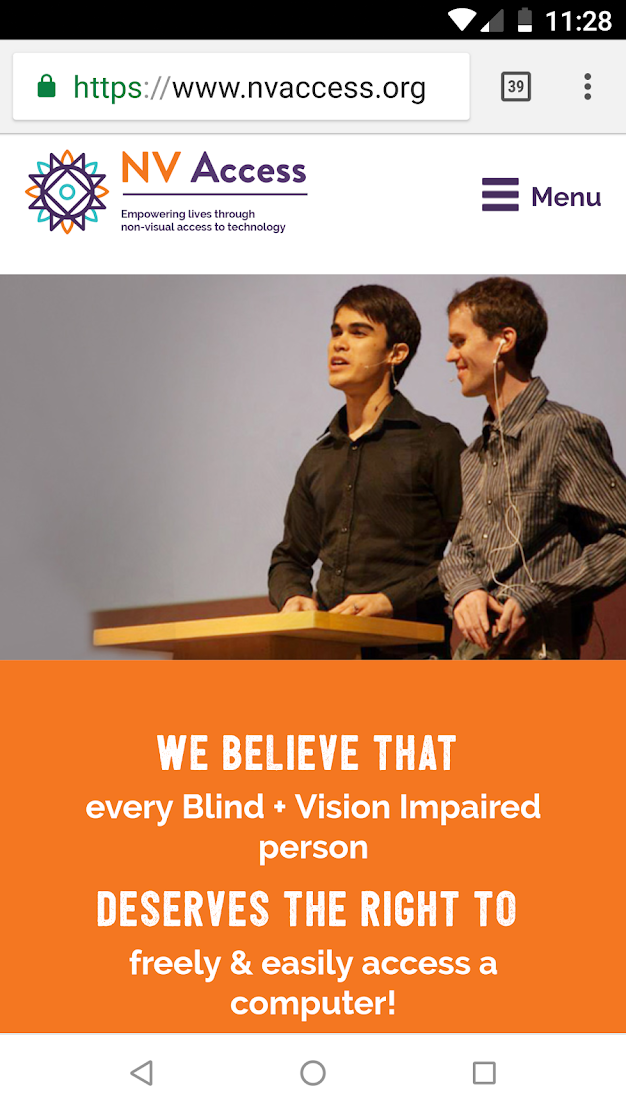
New NV Access Website as displayed on mobile.
Audio described video
Earlier this year, NV Access launched a short video on the impact NVDA has had on users around the world. The positive feedback on the video has been incredible! More than that, it helps raise awareness of the life-changing impact NVDA has. The impact of access to computers for people with no prior access to technology.
If you haven’t yet seen the video, you can check it out on our YouTube channel.
We also have a longer, 12-minute version of the video. Our intention is to promote this to organisations and governments around the world. Illustrating the benefits of NVDA enables us to work with people on the ground, to get it to those who can benefit. Before we do that, we would like to have the video audio described, to ensure it is accessible to everyone. To do that, we’d like your help, please! The 12-minute video is on YouDescribe, a service which crowd-sources audio description. We are asking supporters with sight to donate some time to help describe the video. This will help us promote the incredible benefit that NVDA can provide to those who most need it.
To help, go to Youdescribe.org and investigate their information for describers, to get a feel for what is involved.
Then head to our video to help describe it!
16th annual ICCHP conference
Finally, for this edition, we’re sending Mick and Reef out in public again, this time to Austria. The 16th International Conference on Computers Helping People with Special Needs is July 11-13. Mick has been invited to deliver a keynote presentation on the amazing impact of NVDA. The invitation is a great honour, and NV Access is very appreciative and excited to have the opportunity to attend.
That’s all for this time. There are a lot of exciting things going on and we are really grateful to have you sharing our journey!
-
NVDA 2018.2.1 Available for Download
NV Access is pleased to announce that version 2018.2 of NVDA, the free screen reader for Microsoft Windows, has now been released. Update: a minor 2018.2.1 release has since been made which just updates translations for some languages.
Highlights of this release include Support for tables in Kindle for PC, support for HumanWare BrailleNote Touch and BI14 Braille displays, Improvements to both Onecore and Sapi5 speech synthesizers, improvements in Microsoft Outlook and much more.
This award-winning software has been changing the lives of thousands of blind and vision impaired people who can now independently use computers to produce written content, read news, socialise, shop and bank online, and, most importantly, actively participate in education and employment. Please consider helping NV Access to continue this important work by becoming a monthly donor.
To find out what’s new in this release, please read What’s new in NVDA 2018.2.
-
In-Process 13th June 2018
UPDATE: NVDA 2018.2 is now available! Keep reading!
Well, what a busy few weeks we’ve had recently!
The highlight for me was the annual NVDACon. I find NVDACon such a special event. Because it is set up and run entirely by users, it highlights what a wonderful community you all are!
If you missed NVDACon, fear not! The sessions were recorded and will be available on the NVDACon website very shortly. Be sure to check the NVDACon website and follow NVDACon on twitter to find out when the recordings are online.
Mick and Reef spent a week in San Francisco working on the future of Braille Mathematics. Many leading individuals and companies came together during a very productive week. More will come out from that over the next few weeks and months.
Of course, the other big thing happening at the moment is that NVDA 2018.2 IS NOW OUT! Check out the NVDA 2018.2 release announcement for the full announcement and links to download.
Highlights of this release include Support for tables in Kindle for PC, support for HumanWare BrailleNote Touch and BI14 Braille displays, Improvements to both Onecore and Sapi5 speech synthesizers, improvements in Microsoft Outlook and much more.
Something else to try out is a new combined settings dialog. In earlier versions of NVDA, many individual settings dialogs were available from the NVDA Preferences menu. In NVDA 2018.2, many of these are now pages in one single “Settings” dialog. Direct shortcut keys to get to a section, for instance, NVDA+control+k to get to keyboard settings, still work. These shortcuts open the settings dialog, to the relevant page, with the focus on the first item, as before. One minor change is that there is only one “Speech” page, with the Synthesizer as the first button on this page. That button opens the traditional Synthesizer dialog to choose the synthesizer. You can still press NVDA+control+s to open the Synthesizer dialog, or NVDA+control+v to open the Speech (previously “Voice”) settings. The advantage of the new dialog is that you can adjust settings across different categories all from the one dialog.
You can download NVDA 2018.2 now to try out all the new features.
You can also read the full NVDA 2018.2 what’s new to find out about every change and update.
That’s all today, Have fun, and let us know your thoughts on NVDA 2018.2!