Welcome to 2025! And to those subscribed to receive In-Process via email, welcome to the first edition direct to your inbox! We hope you all had a bit of a break and some time with loved ones. We are looking forward to an exciting year this year and we hope you are too.
- 2024.4.2 now available
- Add-on survey
- South Pacific Educators in Vision Impairment 2025 Conference
- What to Do if Your Add-on Breaks: A User’s Guide
2024.4.2 now available
To start the year off, we have a patch release. NVDA 2024.4.2 fixes bugs with braille devices and reading math in Chromium:
- Fixed bug with reading math in Chromium Browsers (Chrome, Edge)
- Humanware Brailliant BI 40X devices running firmware version 2.4 now work as expected
Add-on survey
We have had a fantastic reaction to the surveys we conducted in 2024. We are finding it really inspiring to get feedback from users, and we hope you appreciate being heard! Please do let us know if you’d like fewer, or more, surveys from us? It certainly helps us, but at the same time, we don’t want to annoy anyone by asking too much. We are still working through all the fantastic input from the NVDA Contributor Documentation Survey. We look forward to bringing you some highlights and actions from this soon. In the meantime, we DO have another survey if you are interested in participating. This survey aims to collect details of the add-ons you are running. NVDA is very privacy conscious, and we do not collect information like this already. This survey is a little different, in that, you have a choice between simply listing your add-ons, or running a short line of code from within NVDA’s Python console to gather all the information. Let me walk you through it now:
- To participate in the survey, please go to: https://forms.gle/zT1kTEvzS1dN28s59
- Read down to the heading level 3, with instructions to share your add-ons
- Press down arrow to move to the line which starts “import addonHandler”
- Press shift+end to select this whole line of code
- Press control+c to copy the text*
- Press NVDA+n to open the NVDA menu, then t for the tools sub-menu, then p to run the “Python console“
- Press control+v to paste the line of code, then press enter to run it
- Press f6 to move to the “Edit read only”
- Press control+a to select all
- Press control+c to copy the text
- Press alt+tab to move back to the Google Form
- Press tab to move to the edit field
- Press control+v to paste the list of add-ons copied from the python console
- Complete the rest of the form and submit as normal
Please note: If using NVDA with the mouse, if you selected the code line from the web page with the mouse, please right click on the selected text and choose “Copy”. Pressing control+c does not work with text selected on the web with the mouse while NVDA is running. Thank you so much for agreeing to help with this, and the other surveys we have run this year!
South Pacific Educators in Vision Impairment 2025 Conference
This week, the NV Access team attended the 2025 conference of the South Pacific Educators in Vision Impairment. The conference brought together teachers, students, parents, supporters, decision-makers and technology suppliers. We had some very engaging conversations on how NVDA is being used in the Pacific. We also had discussions about how best to empower users in remote island nations moving forward.
NV Access founder, Michael Curran was part of a panel discussion on the New Frontier of Braille – how do we integrate multi-line displays with screen readers in education. The discussion was primarily theoretical on where this technology might go, as we are only just starting to see multiline and tactile graphic devices such as the Orbit Slate, APH Monarch, Dot pad and Bristol Braille Canute starting to hit the market. For those with access to a multi-line braille display, NVDA 2024.4 will now use all lines of cells when using HID braille.
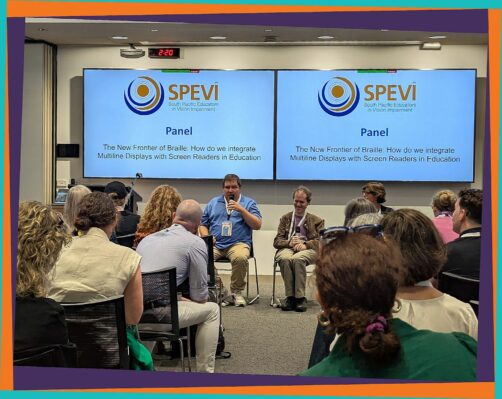
NV Access were also proud to contribute a copy of Basic Training and a certification as prizes for the SPEVI Bear competition for attendees. It was fantastic to meet with many like minded organisations and individuals in person. Sharing thoughts and experiences on how to use assistive technology to make a positive difference in the education of the blind and vision impaired around the world.
What to Do if Your Add-on Breaks: A User’s Guide
While we strive to ensure a smooth and stable add-on experience, we understand that occasionally you might encounter an issue with an add-on. Don’t worry, we’re here to help! This post will guide you through the steps you can take if an add-on causes problems with your NVDA setup.
Manual Override: Proceed with Caution!
If you encounter an add-on that’s not officially marked as compatible with your NVDA version, you have the option to manually override the compatibility check. However, we only suggest you do this if you’re an experienced user and understand the potential risks. Incompatible add-ons can lead to instability and unexpected behaviour.
Here’s how to manually override the compatibility check (at your own risk):
- Download the add-on: Obtain the add-on file (.nvda-addon) from a trusted source
- Open NVDA’s Add-on Store: Press NVDA+n, then t, then a
- Install the add-on: Press alt+x, then navigate to the downloaded add-on file and press enter
- Override the warning: NVDA will display a warning about the add-on’s incompatibility. Choose “Yes” to proceed with the installation
Recovering from an Incompatible Add-on:
If you’ve installed an incompatible add-on and NVDA is experiencing problems, here’s how to recover:
- Start NVDA with add-ons disabled: Press Windows+r, then type the following and press enter: nvda –disable-addons This will disable all add-ons temporarily
- Disable the Problematic Add-on: Once NVDA has restarted with add-ons disabled, open the Add-ons Manager (NVDA+n, then t, then a). Select the problematic add-on, then press the applications key to open the context menu, and press d to disable the add-on
- Restart NVDA: Press control+alt+n to restart NVDA. The problematic add-on should now be disabled
Seeking Help: Accessible Support Channels
If you’re still experiencing issues or need assistance, we have several accessible support channels available:
- NVDA User Forums: Our active user forums are a great place to ask questions, share your experiences, and get help from other NVDA users. You can access the User Group at https://nvda.groups.io/g/nvda and the add-ons group at https://nvda-addons.groups.io/g/nvda-addons
- Developer Support: If you suspect the issue is with a specific add-on, you can contact the add-on developer directly through their listed contact information (usually found on the add-on’s download page or from the add-on information on the NVDA add-on store)
- NV Access Support: For more complex issues or if you require direct assistance from NV Access, you can contact our support team through the “Contact us” link on our website
We’re Here to Help!
We understand that encountering add-on issues can be frustrating. We’re committed to providing you with the resources and support you need to resolve any problems and continue enjoying a smooth and productive NVDA experience. Don’t hesitate to reach out to our community or support channels if you need assistance – we’re here to help!
That’s all for this week. Please do update to NVDA 2024.4.2, and do feel encouraged to complete the add-on survey. We look forward to bringing you more news towards the end of the month, and remember, you can now subscribe to receive In-Process via email.