Can you believe we’re into our fourth week of 2023 already? This week, we’ve got more on the recently released 2022.4, our inspiring trip to Samoa, and more:
NVDA 2022.4
NVDA 2022.4 has been out for a few weeks now. How are you finding it? We’ve had lots of great feedback, especially about the various fixes. There are a dozen main points (and five more sub-points) in the fixes section of the what’s new document. This can be found at the NVDA 2022.4 release announcement. These range from NVDA navigating Teams conversations to reporting partially checked checkboxes. And everything between!
If you haven’t yet tried 2022.4, please read all the details, and download your free copy of NVDA 2022.4.
Quick Start Guide
One of the exciting (to me, Quentin) features of NVDA 2022.4 is the Quick Start Guide. This is a new section in the User Guide, aimed at helping new users get up and running with NVDA. The quick start guide contains three sections: downloading, initial setup, and running NVDA. There is also info on adjusting preferences, participating in the community and getting help. Getting setup with NVDA can be useful for those helping others install NVDA. Running NVDA includes some of the keys users often want early on.
This in no way replaces the rest of the information in the user guide, or the training material from the shop. Indeed, new users will still find “Basic Training for NVDA” the best way to get a full understanding of the program. The Quick Start Guide can help get you started that little bit quicker, while you then work through the training material.
Are you a new user? Have you found anything in the Quick Start Guide you didn’t already know? Or are you a long-time user and trainer who regularly helps new users – and is there something you always get asked that we didn’t cover? Either way, we’d love to hear from you!
Successful Samoa trip
Last week, our founders Mick and Jamie, travelled to Samoa. They visited the Samoan Blind People’s Association to share information about NVDA. The visit was a resounding success. A free screen reader is extremely important in a Pacific Island country such as Samoa. The Samoa Blind Persons Association President Mata’afa Faatino Utumapu said the software held unlimited opportunities for the blind to study and find employment.

Photo of Mick & Jamie speaking to a room of people from the Samoa Blind Person’s Association.
Read more on the visit in the Samoa Observer.
Donation In Memoriam
We are very grateful to every donor. Your contributions go towards keeping NVDA free for everyone around the world. One special donation we received recently was from Ann from the USA. Ann asked that we remember her son, Jason SantaAna-White. “Jason was a 35 year old avid computer user, coder, audio game developer, and big fan of open source products. He was a very experienced computer user, and did utilize the NVDA assistive technology early on.”
Thank you Ann. Your gift, in memory of your son, means a lot to us, and to all of our users.
API list reminder
We’ve previously mentioned our API changes list several times. Hopefully, all our code contributors and add-on developers are all across by now. Just in case, here’s another reminder. The API changes list is hosted on Google Groups. You can join with a Google account from the page. You can also subscribe by sending an email to NVDA-API subscribe email address (no gmail address required).
This mailing list is aimed at NVDA add-on authors, add-on contributors, and NVDA code contributors.
This list is for add-on API announcements, such as removals, deprecations and notable new API features.
This mailing list is read-only and low traffic.
r/Blind survey
The r/Blind Reddit community have created a web accessibility global usage survey. They are asking people to fill in and share. The survey should only take a few minutes. Results will be available on webaccessibilitysurvey.com and on /r/blind later this year. Complete the web accessibility global usage survey here.
Quick Tip: Reading the clipboard
Reading through the Quick Start Guide earlier, I thought I’d pick out a keystroke to share. I chose one I felt was important enough to include in the Quick Start Guide but which not all users may know. The one I picked was NVDA+c to read the contents of the clipboard. First, select some text (shift+arrows or other selection commands). Next, copy it to the clipboard (control+c) or cut it to the clipboard to move somewhere (control+x). At this point, you can press NVDA+c to read any text on the clipboard. Note that if there is a file or image or other “non-text” content on the clipboard, NVDA will say “There is no text on the clipboard”.
As a bonus tip, Windows now has a clipboard history. Press WINDOWS+v to open the clipboard history. This lists all the information you have copied to the clipboard recently. As you arrow through the list, NVDA will read each one. If you wish to paste it in the current document, press enter.
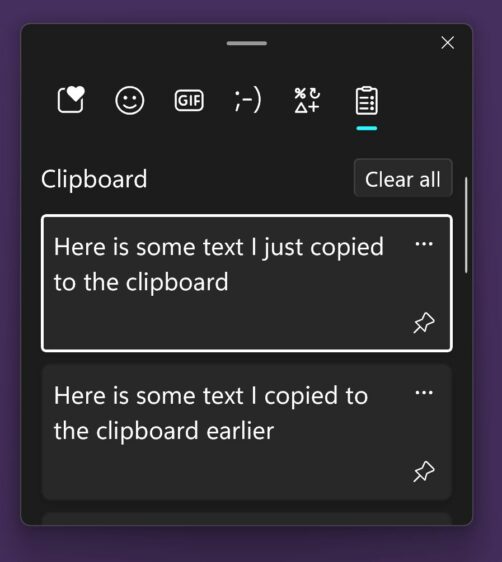
Windows Clipboard history showing several pieces of text “Here is some text I just copied to the clipboard” and “Here is some text I copied to the clipboard earlier”
That’s all for this week. We’ll be back with more in … February!